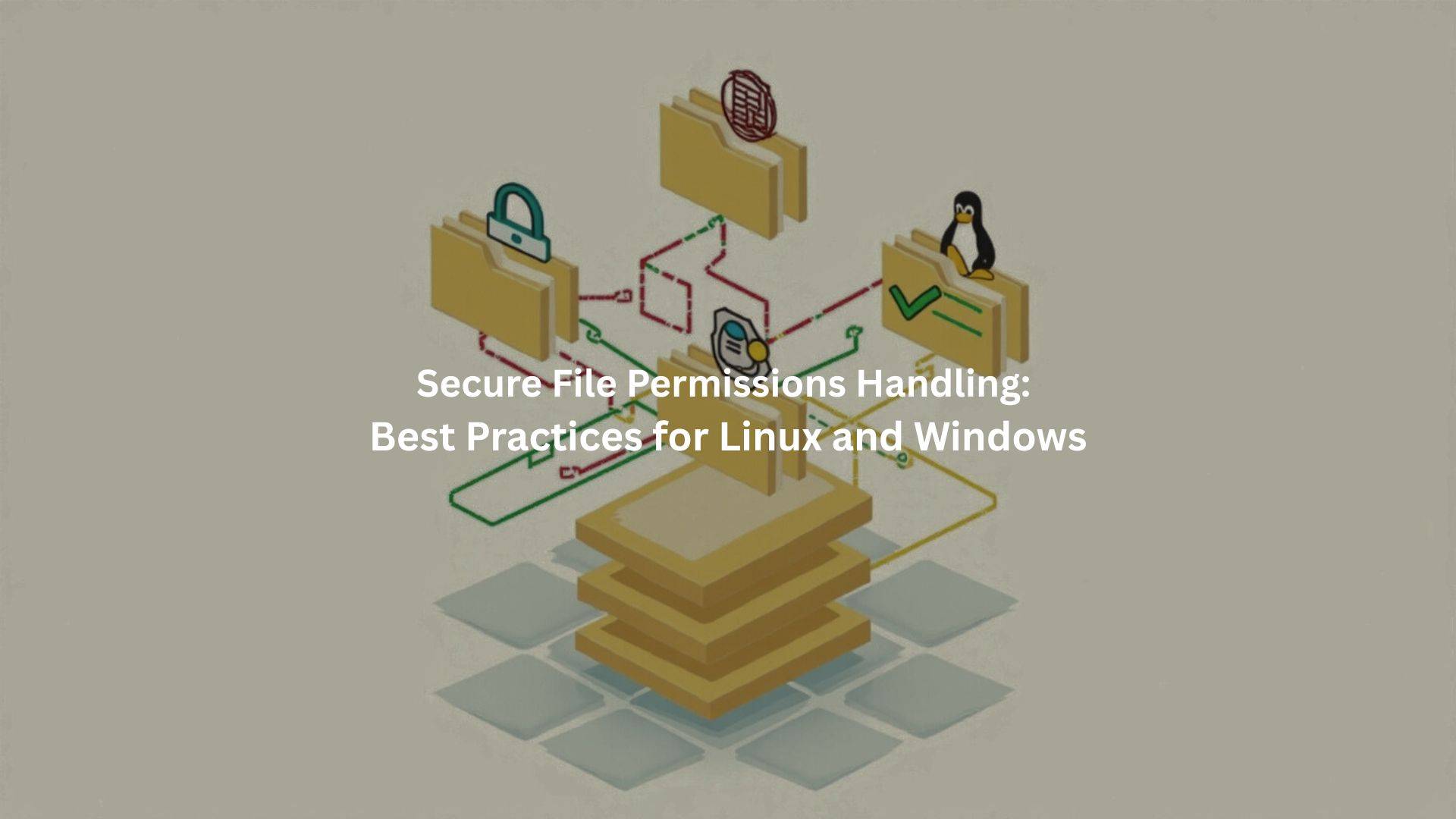
The chmod 777 trap catches everyone sooner or later. Each week in our secure coding bootcamp, there’s that moment when a frustrated student thinks giving full permissions will solve their access headache – it never does.
Just last month some poor dev learned this lesson after their staging server turned into a crypto mining operation.[1] Understanding permissions isn’t optional anymore, it’s survival, and we’ve got the war stories to prove it.
Key Takeaway
- Scripts need tight permissions – there’s no way around it. Our team learned this one the hard way.
- Regular permission checks save headaches. Trust us, finding a breach during an audit feels awful.
- Linux and Windows handle access rules differently, and developers better know both. We’ve seen too many mixed-environment disasters to count.
Linux Script File Permissions Management
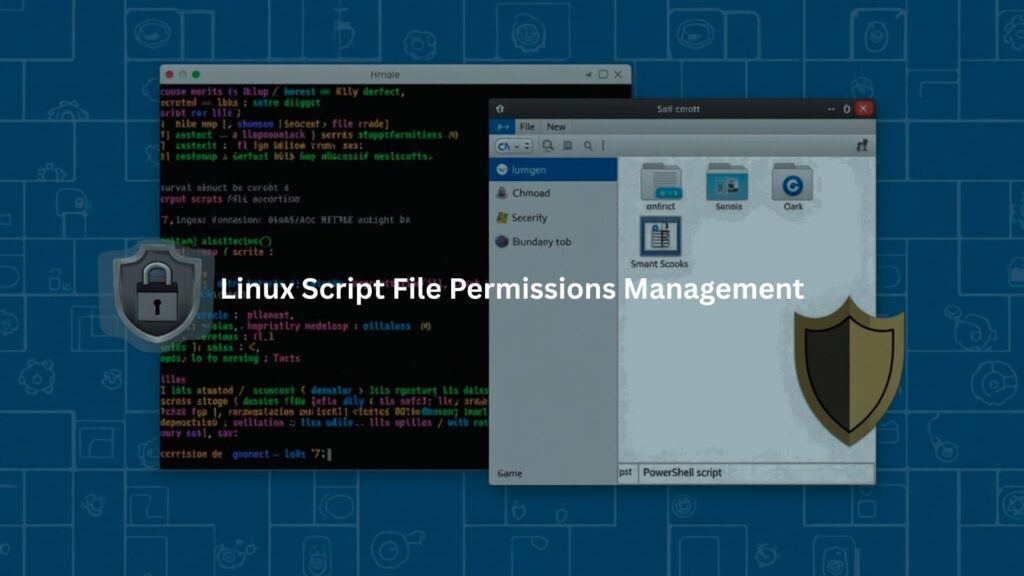
Understanding Linux Permissions
Linux permissions trip up most new devs – we see it every day in class. The setup looks weird at first, but it’s actually pretty basic once you get your hands dirty with it. Think of it like a bouncer list: there’s the VIP (owner), their crew (group), and everyone else waiting outside. Each one gets their own mix of read, write, and execute passes. Simple stuff, really, once the lightbulb clicks.
Permission Types: Read, Write, Execute
Here’s how the access breaks down:
- Read means you can peek inside the file (like reading someone’s notes)
- Write lets you mess with the contents (editing those notes)
- Execute is basically saying “yeah, go ahead and run it” (like following those notes)
Permission Classes: User, Group, Others
File owners get the most power, and that makes sense. Groups are just collections of users who need similar access – like our dev team working on the same project. Everyone else? They get whatever’s left over, which should be pretty much nothing for sensitive scripts.
Applying the Principle of Least Privilege
Last month, one of our students learned this the hard way – gave everyone access to a deployment script. Chaos ensued. Now we drill it into everyone’s head: give the bare minimum permissions needed. Usually, that means only the owner or a trusted group gets to execute or write.
Restrict Execute and Write Access to Owners or Trusted Groups
In nearly 10 years of teaching secure coding, the chmod 777 mistake pops up like clockwork. It’s basically leaving your front door wide open. Smart developers stick to chmod 700 for scripts they own, maybe chmod 750 when team access is needed.
Avoiding 777 Permissions
A student crashed hard last week – their server got owned after setting those dangerous 777 permissions. The cleanup was brutal. Sure, wide-open permissions seem like a quick fix, but they’re basically hanging a “hack me” sign on your system.
Ownership and Permission Auditing
Every decent admin knows chown inside out. We’ve watched this simple command save dozens of systems during security assessments. If you’re managing sensitive scripts, secure Bash scripting techniques and best practices can prevent you from making permission mistakes that turn into security nightmares.
Using chown to Assign Correct Ownership
File ownership seems boring until something breaks. Our advanced students learn this fast – usually after their first real system crash. We’ve seen production servers go down just because someone forgot to check who owns what.
Last week, a client’s backup script failed because it was running under the wrong user. Basic stuff, really, but it’s amazing how often even senior devs skip this step. That’s why we drill ownership checks into everyone’s head from day one.
Scheduling Regular Audits with find, ls -l, Lynis, OSSEC
Nobody likes running security checks, but they’ll save your skin. The old-school find and ls -l commands work in a pinch. For serious protection though, we swear by Lynis and OSSEC – they catch the sneaky stuff humans miss.
Enhancing Script Security with Special Flags
Linux packs some powerful security features that fly under the radar.Week three’s when students’ eyes light up learning secure scripting practices for Shell and PowerShell. Some look simple, but they’ve stopped countless cold attacks. Some look simple, but they’ve stopped countless cold attacks.
Managing SUID/SGID Bits Carefully
SUID and SGID bits (those special permissions that let scripts run as their owners) need careful handling. We’ve fixed too many servers where these bits turned simple scripts into security holes.
Using Immutable (chattr +i) and Append-Only Flags
Security experts treat chattr +i like a digital padlock that’s serious business. Once it’s locked down, nobody can mess with those scripts – not even someone with root access.
Over years of teaching system hardening, we’ve seen this command stop both clumsy mistakes and malicious attacks. The immutable flag might look simple, but that’s kind of the point. Just one command creates an iron-clad defense.
Protecting Sensitive Scripts with chmod 600/700
Nobody wants their scripts out in the open for anyone to mess with. That’s why we teach our students to use chmod 600 or chmod 700. It’s like locking your code in a digital vault—only the right people can open it.
In training, we say it again and again: loose file permissions are how systems get hacked. It doesn’t matter if you’re handling payments or private info, those numbers are the first line of defense. We’ve seen too many mistakes start with one unprotected file, so we make sure every developer remembers them, no matter what.
Windows Script File Permissions Management
Overview of Windows NTFS Permissions and ACLs
NTFS permissions confuse the hell out of most developers. After teaching hundreds of students, it’s clear these tools pack serious power – when used right. Most folks just click through the permission dialogs without really getting what they’re doing.
Understanding NTFS Permission Types: Read, Write, Execute, Modify
Watching students’ faces when they first tackle Windows permissions is always fun. Read lets them peek at files, Write means they can mess with them, Execute runs the thing, and Modify’s like a combo deal. Once they see it in action, the lightbulb usually goes on.
Role of Access Control Lists (ACL) in Fine-Grained Control
ACLs are Windows’ secret weapon. Last month, a banking client completely locked down their system just by learning to use these correctly. They work like bouncers at a club – checking everyone’s ID before letting them touch anything.
Best Practices for Permission Assignment
Getting permissions right isn’t rocket science. But our students learn quickly that sloppy permission work leads to breaches. Simple rules, followed religiously – that’s what keeps systems safe.
Centralized Permission Management via Active Directory and Group Policies
Try managing permissions for 5,000 users one by one. Yeah, right. That’s where AD and Group Policies save everyone’s bacon. We’ve seen companies cut their admin workload in half just by setting these up properly.
It doesn’t matter if you’re handling payments, private data, or secure environment variable handling and script secrets management, those numbers are the first line of defense.
Implementing Role-Based Access Control and Group Management
Smart admins use groups. Always. Sure, it takes longer to set up role-based access at first, but it beats the nightmare of individual permissions. Students who ignore this advice usually come back with horror stories.
Configuring NTFS Permissions Securely
Setting permissions right takes practice. Most breaches we clean up started with someone getting lazy about permissions. Tight control might be annoying, but it beats explaining to the boss why customer data leaked.
Avoiding Full Control; Using Modify and Read & Execute Permissions
Full Control permissions are like giving everyone master keys to the building. Nine times out of ten, Modify or Read & Execute does the job just fine. Our advanced students learn this lesson quickly after their first security audit.
Managing Permission Inheritance and Explicit Permissions
Breaking inheritance freaks people out at first. But sometimes folders need different rules than their parents. Knowing when to break the chain – that’s what separates the pros from the rookies.
Separating Trusted and Untrusted Script Folders
Smart organizations keep their scripts organized – trusted scripts in one place, user scripts in another. It’s like having separate kitchens for professional chefs and cooking students.
Auditing and Maintaining Access Controls
Regular security checks aren’t optional anymore. Our training emphasizes the importance of routine audits – they’re like health checkups for your system’s security.
Using Built-in Tools to Analyze Effective Permissions
Windows comes with some pretty decent tools for checking permissions. They’re not fancy, but they get the job done when you need to figure out who has access to what.
Regular Audits and Maintaining Administrator Access
Nobody likes surprises when it comes to system access. Regular audits help catch problems before they turn into disasters. We always keep administrator access intact – it’s the escape hatch when things go wrong.
Avoiding Deny Permissions and Using MFA for Privileged Access
Deny permissions cause more headaches than they solve. Multi-factor authentication works better for controlling access to sensitive areas. It’s like having both a key and a fingerprint scanner for the same door.
Comparative Insights: Linux vs Windows Script Permissions
Credit: IT k Funde
Permission Models and Types
Linux uses three basic permission types: read (r), write (w), and execute (x). These permissions apply to three categories: user, group, and others. The user is the owner of the file, the group includes users who belong to the same group, and others are everyone else. On the other hand, Windows uses NTFS ACLs (Access Control Lists), which offer more detailed permission levels compared to Linux.
Permission Assignment Tools and Methods
Linux has specific tools for managing permissions. The commands chmod, chown, and chattr are commonly used. chmod changes file permissions, chown changes the file owner, and chattr changes file attributes. Windows gives users an easier way to manage permissions through the Security tab in properties. Additionally, group policy management tools help in assigning permissions across multiple computers in a network.
Group and Role Management
In Linux, managing groups is straightforward. UNIX groups allow for easy organization of users. Each group can have different permissions set. Windows uses security groups and Active Directory groups to manage users. Security groups control access to resources, while Active Directory enables centralized management of user accounts.
Auditing and Special Features
Linux focuses on file integrity monitoring, which checks if files remain unchanged. Immutable flags can be used to protect files from being modified. On Windows, effective permission analysis is key; it ensures users have the right access. Multi-Factor Authentication (MFA) integration is also a critical feature that strengthens security.
Practical Implementation Examples
For Linux, commands are simple. chmod 700 blocks access for everyone except the owner. Using chown user:group, you can assign file ownership. Windows users assign permissions right from the Security tab in the file properties.[2] Scripts are often placed in secure directories to limit access and control who can run them.
Conclusion
Managing permissions isn’t rocket science, but it needs attention to detail. Through years of training developers, we’ve seen how proper permission management stops most security nightmares before they start.
Whether it’s Linux or Windows, the key is keeping things locked down tight, giving people only what they need, checking regularly, and knowing your system inside out. These aren’t just rules; they’re lessons learned from real-world security incidents.
Want hands-on training in secure file permissions? Join our Secure Coding Bootcamp.
FAQ
How can I use chmod and chown to follow secure file permissions Linux best practices?
When setting up secure file permissions in Linux environments, use chmod to set proper read access, write access, and execute access, and use chown to manage ownership permissions. A good example is using chmod 700 for sensitive scripts or chmod 644 for public config files. Always check user group permissions to prevent privilege escalation. Avoid 777 permissions. Regularly audit file permissions and follow the least privilege principle to keep things locked down.
What’s the difference between icacls Windows and chmod in Linux for file access control?
Both icacls Windows and chmod in Linux manage file access control, but they work differently. chmod sets basic permissions, while icacls Windows can apply access control lists and enforce Windows ACLs. For script security best practices, follow permission inheritance rules that match your system. Be careful with privilege escalation and restrict script access. For secure folder permissions, always use tools that fit your operating system.
What are the script security best practices for handling secure sensitive files?
When handling secure sensitive files in scripts, never leave read access or write access wide open. Follow the least privilege principle and set script runtime permissions using chmod 700 or icacls Windows with NTFS advanced permissions. Avoid plain text passwords and use credential management scripts. Always validate script input and store API keys securely. Sandboxing scripts and using secure environment variables help reduce risks.
Why is umask important for secure file permissions Linux and script privileges?
The umask setting defines default permissions for new files. In Linux, a strict umask helps enforce secure file permissions across the system. It prevents overly loose defaults like 666 for files or 777 for directories. For script privileges, use umask 077 to block unwanted access. Combine it with defensive scripting, ownership permissions, and permission lifecycle management to keep your scripts safe.
How do I audit file permissions and avoid privilege escalation in Linux and Windows scripts?
To stay on top of file system security, run tools to audit file permissions regularly. Watch for unexpected write access, execute access, or ownership changes. Log changes with audit logs or trace file access. This helps stop privilege escalation. Use permission review policies and enforce compliance. In both Linux and Windows, scheduled task permissions should follow the least access model.
Can I create cross-platform script security without risking permission errors?
Yes, but you need to plan carefully. Use portable script permissions with clear settings for both chmod and icacls Windows. Avoid unexpected permission inheritance. Stick to scripting for permissions that limits script privileges. Always automate permission setting based on the OS. Restrict batch file execution and follow group policy permissions or sudoers hardening rules, depending on the platform. Cross-platform script security also means preventing symlink attacks.
What’s the best way to enforce the least privilege principle in scripting?
Start by defining the minimum access needed for each script, only give write access, read access, or execute access when it’s truly needed. Use chmod 700 or NTFS advanced permissions to limit access. Disable unnecessary accounts and remove obsolete permissions often. Defensive scripting, combined permission scripting, and script whitelisting help avoid risks. Stick with privilege separation and secure distribution of scripts for better control.
How do I secure shell scripts and PowerShell permissions without breaking functionality?
Secure shell scripts using chmod 700, safe variable handling, and by avoiding command injection. For PowerShell permissions, enforce Windows ACLs and use group policy permissions to restrict execution. Avoid plain text passwords and restrict script access to trusted locations. Validate script input and log user actions. Secure backup scripts and script logging add more protection. Balance shell script security with usability.
Why should I avoid 777 permissions in Linux scripts and how do I fix them?
777 permissions give full read, write, and execute access to everyone, which breaks basic script security best practices. This makes your scripts vulnerable. Use chmod 700 for private scripts or chmod 644 for readable files that shouldn’t be edited. Always check directory permissions Linux-wide and patch permission vulnerabilities quickly. Secure folder permissions should follow the default deny approach.
How can I track and report file permission changes over time?
You can monitor permission changes using audit logs, file permission reporting tools, and scheduled checks. This helps with permission troubleshooting and policy compliance. Trace file access often and alert on unexpected script privileges. In Linux, tools with SELinux or AppArmor script permissions help too. In Windows, check file share permissions and disable inheritance where needed. Combine with central permission management for full visibility.
References
- https://docs.netapp.com/us-en/ontap/smb-config/configure-ntfs-windows-security-tab-task.html
- https://www.linkedin.com/pulse/comparative-security-analysis-windows-vs-linux-based-system-richard-kkfze

