
We don’t often think about how dangerous something as simple as a file can be. But we’ve seen firsthand how just one insecure file operation can open a backdoor into an otherwise secure .NET Core application. That’s why we can’t just read and write files—we have to treat them like the sensitive doors they are. Every file path, every access point, every upload—it needs protection.
Some of us have learned the hard way. Maybe we uploaded something and didn’t check the extension. Maybe we used a file name straight from a user, assuming it’d be fine. It wasn’t. Malicious actors rely on assumptions like those. So let’s stop giving them what they want.
Key Takeaway
- Validate and sanitize all file paths to prevent directory traversal and injection attacks.
- Apply strict access controls and encrypt sensitive files to protect confidentiality.
- Implement robust error handling, logging, and authorization policies for secure file management.
Safe File Upload Handling in .NET Core
We isolate uploads from our app
It’s always better to keep uploaded files far from our application’s root directory. We’ve been doing this by setting up a folder like D:\AppUploads. We give it limited permissions—no execution, no public access. Even if a bad file gets in, it can’t execute or spread. (1)
We never trust the original file name
Attackers love using names like ..\..\windows\system32\badfile.exe. We don’t play that game. Instead, we rename everything with something like a GUID—something random, something they can’t control. That way, even if they try, their sneaky path tricks just won’t work.
csharp
CopyEdit
var safeFileName = $”{Guid.NewGuid()}{Path.GetExtension(originalFileName)}”;
That line alone has saved us more than once.
We validate file extensions and size
Our apps only accept a tight list of extensions. We’ve seen how a .php file pretending to be an image can wreak havoc. So we keep a whitelist—”.jpg”, “.png”, “.pdf”, and a few others. Everything else? Rejected, no questions asked.
csharp
CopyEdit
var allowedExtensions = new[] { “.jpg”, “.png”, “.pdf” };
var fileExtension = Path.GetExtension(uploadedFile.FileName).ToLowerInvariant();
if (!allowedExtensions.Contains(fileExtension))
{
throw new InvalidOperationException(“File type not allowed.”);
}
We also limit file size—usually around 5MB or so—to stop denial-of-service attacks from oversized uploads.
We scan files and prevent overwrites
Before we save any uploaded file, we check for one thing right away: does a file with the same name already exist? If it does, we either rename the new file or block the upload entirely. That step keeps critical files safe from both accidental and intentional overwrites. We’ve seen what happens when overwriting goes unchecked. Team files vanish. Logs break. Systems misfire. So we make sure each file has a unique path.
But there’s another risk we can’t ignore: infected files. One bad upload can move fast—spreading malware, stealing data, or crashing servers, especially in shared spaces like cloud folders or collaboration tools. That’s why we scan every user-uploaded file with antivirus tools before letting it touch the system.
File scanning stops threats early. Renaming stops conflicts. Together, they help me keep the digital space clean, secure, and running just the way it should.
Secure File Access and Storage Practices
Our permissions are minimal by design
We follow the principle of least privilege. Only the process that needs access gets access. For example, we make sure the IIS application pool identity only writes to the upload folder—not the entire app directory. We lock everything else down.
When reviewing your access configuration, always compare against the asp net core security best practices checklist to ensure roles, policies, and file access rights are properly scoped and audited.
We don’t leave sensitive files in public folders
Anything private stays far from the web root. Whether it’s an invoice, user-generated content, or logs, we store it in protected directories or secure cloud containers. No direct links. No accidental leaks.
We encrypt important files
For files with sensitive data, we use AES encryption. The System.Security.Cryptography namespace gives us solid tools. Our setup looks like this:
csharp
CopyEdit
using var aes = Aes.Create();
aes.Key = encryptionKey;
aes.IV = initializationVector;
using var encryptor = aes.CreateEncryptor();
using var inputFileStream = File.OpenRead(inputFilePath);
using var outputFileStream = File.Create(outputFilePath);
using var cryptoStream = new CryptoStream(outputFileStream, encryptor, CryptoStreamMode.Write);
inputFileStream.CopyTo(cryptoStream);
It’s not just about confidentiality—it’s about peace of mind. If someone grabs the file, they won’t get far. This kind of strong encryption practice aligns with principles from Secure Coding in C# / .NET and ensures long-term resilience against file-level threats.
We write files atomically
We write to a temporary file first, then move it into place. That prevents corruption from crashes or partial writes.
csharp
CopyEdit
var tempFile = Path.GetTempFileName();
File.WriteAllBytes(tempFile, data);
File.Move(tempFile, destinationFilePath, overwrite: true);
We sometimes use TransactionScope when we need operations to succeed together—or not at all. These atomic patterns help enforce .Net memory safety best practices avoid buffer overflows, especially in high-speed or concurrent environments.
We encode all file names before displaying them
If someone puts a script in their file name, and we echo it in the browser, they could run XSS. So we encode everything—especially in Razor views.
csharp
CopyEdit
@Html.Encode(fileName)
It’s a small line. It stops big problems.
We disable dangerous XML features
Sometimes, files include XML. If we’re parsing it, we disable DTDs to prevent XXE attacks.
csharp
CopyEdit
var settings = new XmlReaderSettings
{
DtdProcessing = DtdProcessing.Prohibit
};
using var reader = XmlReader.Create(xmlFilePath, settings);
Most apps don’t need DTDs anyway, so disabling them rarely hurts.
Authorization and Authentication for File Access
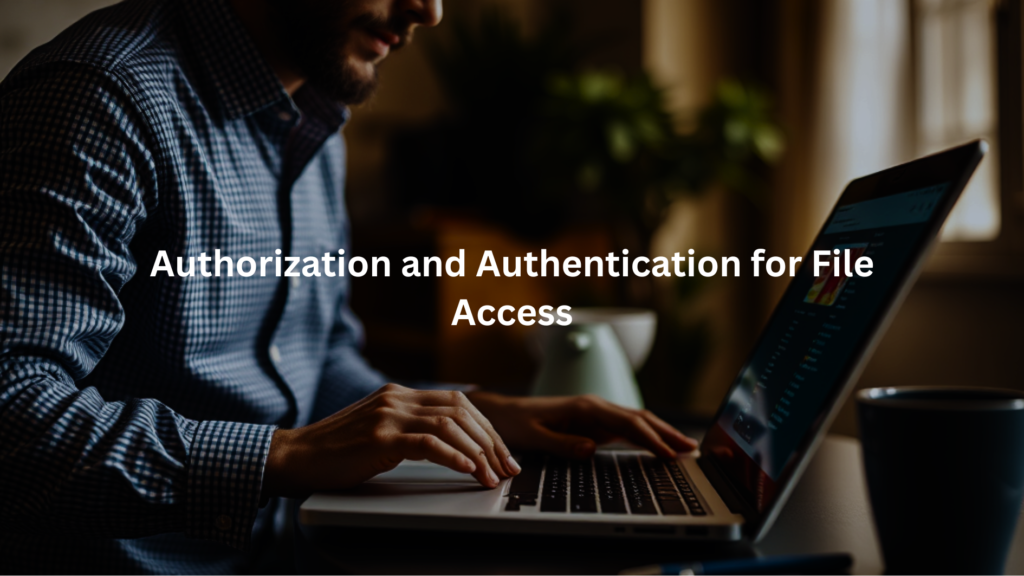
We protect file routes with roles
Only certain users can upload or download certain files. We use roles like “Admin” or “FileManager” to enforce that.
csharp
CopyEdit
[Authorize(Roles = “Admin,FileManager”)]
public IActionResult UploadFile(IFormFile file)
{
// Upload logic here
}
And we check again inside the method—never trusting just the front door.
We lock down sessions
Session cookies get the Secure and HttpOnly flags. We use HTTPS. We limit lifetime. File operations tie back to sessions, and if a session feels suspicious, we shut it down.
Logging and Monitoring of File Operations
We audit file actions carefully
Every time someone uploads, downloads, or deletes a file, we log it. Not the file’s content—just what happened, who did it, and when. That’s usually enough to track behavior without leaking sensitive data.
We fail gracefully
Errors happen. But we don’t want users to see stack traces or raw exceptions. So we wrap our app with UseExceptionHandler:
csharp
CopyEdit
app.UseExceptionHandler(“/Home/Error”);
That way, we can log the problem privately while showing users a safe error message.
Additional Security Measures
We serve all file routes over HTTPS
Unencrypted transfers are just asking for sniffers to step in. We enforce HTTPS for all file endpoints—uploads, downloads, even metadata. No exceptions. This guards users from man-in-the-middle attacks and protects sensitive tokens during transit.
- Every file request uses HTTPS—no fallback to HTTP
- TLS 1.2+ only; we block outdated ciphers
- Download links expire fast and are signed with HMAC
We use CSP headers
Content Security Policy headers block risky scripts and reduce the impact of injection attempts. They’re especially useful when file names or paths are echoed back into HTML. We keep our policies strict but flexible, fine-tuned to the app’s needs. (2)
- script-src ‘self’ and nonce-based exceptions only
- No inline JS or eval allowed—ever
- File preview pages get their own locked-down policy
- We audit and adjust CSP regularly to match changes
We create temp files carefully
Temp files seem harmless, but race conditions can make them vulnerable. We use random names, write quickly, and avoid using predictable paths. If it’s temporary, we treat it like a secret until it’s gone.
- Nothing gets world-writable access—not even for a second
- File names are UUID-based, not user-derived
- We use Path.GetTempPath() + subfolders with tight permissions
- Files are deleted as soon as the process finishes
File Integrity Verification and Secure Deletion
We hash critical files
Some files matter more than others. For those, we generate a SHA-256 hash when they’re created, then recheck that hash before we load or use them again. It’s a way to tell if something’s been tampered with.
csharp
CopyEdit
using var sha256 = SHA256.Create();
var hash = sha256.ComputeHash(File.ReadAllBytes(filePath));
We delete files securely
When we remove a file with sensitive data, we overwrite it first. Some use three-pass or seven-pass wiping; we usually do one strong overwrite, then delete. It’s faster and still better than leaving traces behind.
Secure File IO Patterns in Distributed and Cloud Environments
We use file system abstractions
In distributed apps, direct disk access doesn’t scale. We use abstractions like IFileProvider, which work with both local storage and cloud-based storage. This keeps our logic portable and makes testing easier too.
We isolate environments
Files in dev, staging, and production stay separated. Even backups use different encryption keys and access paths. That way, a breach in one zone doesn’t open the others.
We monitor access across services
Logs flow into a central place. If a file suddenly starts getting hit 500 times in one hour, that’s a red flag. We have alerting tools that notice patterns like that and send us a message fast.
FAQ
What makes file operations secure in .NET Core applications?
Secure file operations protect your app from attacks by checking file paths, validating user input, and controlling access permissions. They prevent hackers from reading sensitive files or writing malicious code to your system. Always validate what users upload and where files get saved.
How do I safely validate file paths in .NET Core?
Check that file paths don’t contain dangerous characters like “../” that could access restricted folders. Use Path.GetFullPath to resolve paths properly. Never trust user input directly. Always verify the final path stays within your allowed directories before reading or writing files.
What are the best practices for handling file uploads securely?
Check file size limits, validate file types by content not just extension, and scan for malicious code. Store uploaded files outside your web directory. Rename files to prevent conflicts and attacks. Always use virus scanning if possible before processing user uploads.
How do I set proper file permissions in .NET Core?
Use FileSystemAccessRule to control who can read, write, or execute files. Set the minimum permissions needed for your app to work. Remove unnecessary access rights. Check current permissions before changing them to avoid breaking your application or creating security holes.
What’s the difference between synchronous and asynchronous file operations?
Synchronous operations wait for each file task to finish before moving on. Asynchronous operations let your app do other work while files load or save. Use async methods like ReadAllTextAsync for better performance, especially when handling large files or multiple operations.
How do I handle file operation errors safely?
Wrap file operations in try-catch blocks to handle errors gracefully. Don’t show detailed error messages to users that might reveal system information. Log errors for debugging but keep user messages simple. Always clean up resources even when errors happen.
What security risks should I watch for with file I/O?
Watch for path traversal attacks where users try to access files outside allowed folders. Prevent file inclusion attacks where malicious files get executed. Check for zip bombs in compressed files. Limit file sizes and types to prevent resource exhaustion attacks.
How do I encrypt files for secure storage in .NET Core?
Use built-in encryption classes like AES to protect sensitive files. Store encryption keys separately from encrypted data. Use secure random number generators for creating keys. Consider encrypting file names too if they contain sensitive information about your users or business.
Conclusion
We’ve made mistakes. We’ve fixed them. And every time, we learned something: Files don’t protect themselves. So we’ve learned to treat every one of them like a loaded gun—useful, but never casual. We validate. We encrypt. We audit. We delete securely.
Most of all, we stay humble. Security isn’t something we finish—it’s something we keep doing.
If you’re ready to build safer apps and sharpen your secure coding skills in a hands-on way, join the Secure Coding Practices Bootcamp.
Related Articles
- https://securecodingpractices.com/secure-coding-in-c-net/
- https://securecodingpractices.com/asp-net-core-security-best-practices-checklist/
- https://securecodingpractices.com/dotnet-memory-safety-best-practices-avoid-buffer-overflows/
References
- https://learn.microsoft.com/en-us/aspnet/core/fundamentals/best-practices?view=aspnetcore-9.0
- https://learn.microsoft.com/en-us/aspnet/core/security/app-secrets?view=aspnetcore-9.0&tabs=windows

