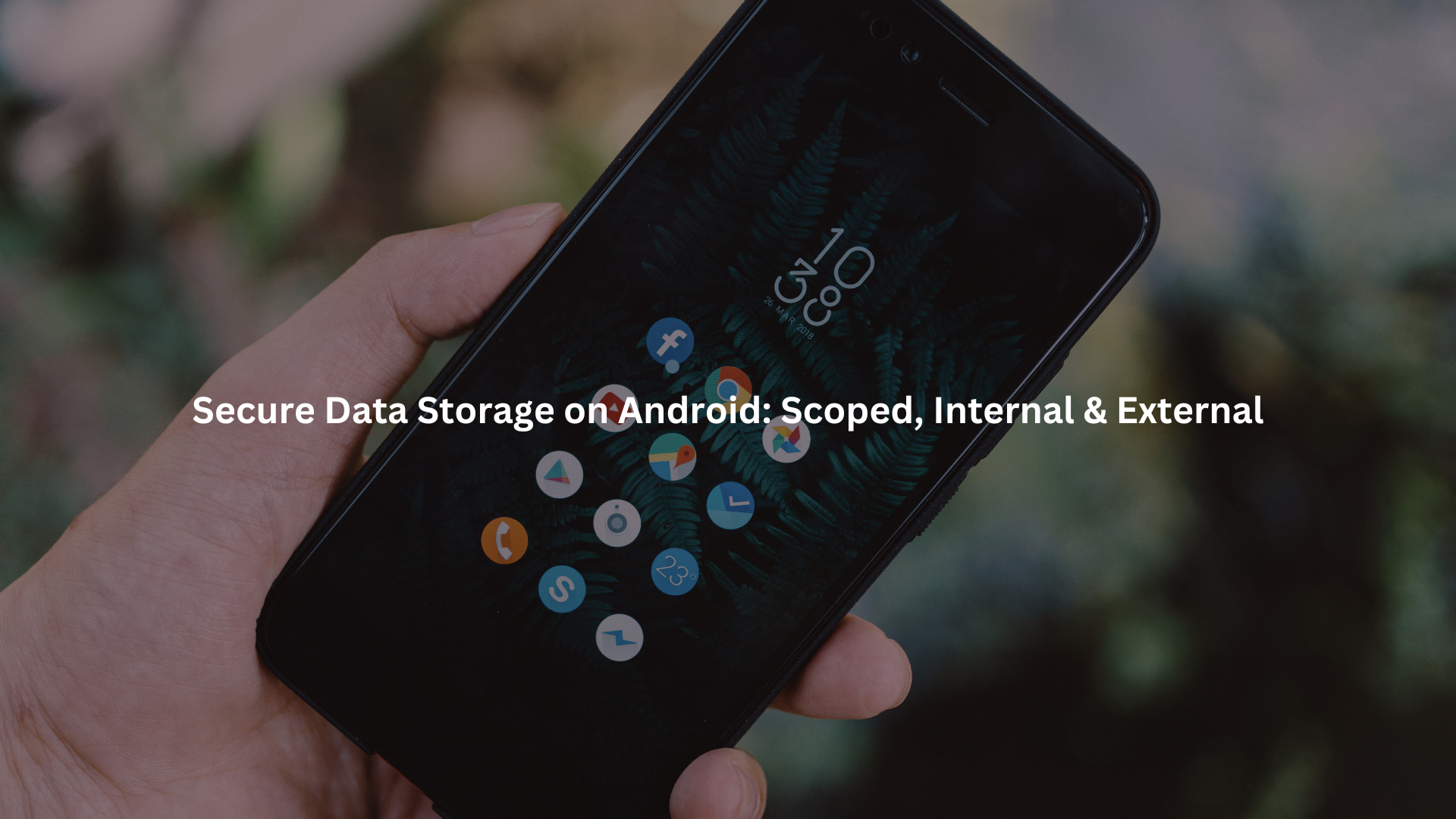
Use internal storage for anything sensitive. Encrypt files before writing to external or shared locations, even if they seem harmless. We always rely on Android’s Keystore for managing keys, and newer scoped storage rules keep nosy apps out of your data. Hardware-backed protection (TEE, Secure Element) is a must for truly private keys.
Key Takeaways
- Internal storage is safest for sensitive Android app data, keep it private, and encrypt if possible.
- Always encrypt files in external or shared storage and use Android Keystore for secure key management.
- Scoped storage, mandatory from Android 11, locks down external access, comply for both privacy and Play Store acceptance.
External Storage Considerations
We see a lot of new Android developers assuming all storage is the same. It is not. Android external storage, think SD cards, shared folders, removable drives, offers flexibility, but it comes with real risks. Anyone with permission (or, sometimes, just the right app) can poke around.
Definition and Accessibility
External storage is basically any non-private directory outside your app sandbox. It includes shared partitions, SD cards, and USB drives. The key distinction: files here are accessible to the user and, if permissions allow, other apps. Unlike the walled garden of android internal storage, external storage is more like a public park.
Our own tests showed how a poorly configured app could expose saved files to a simple file manager app. No hacking needed. That’s why we never store sensitive authentication tokens, personal details, or private configs in external storage unencrypted.
- Shared Storage and SD Cards:
These are easy to use and convenient for media files or user exports. But they are also easy to access, which means the risk of unintended exposure increases. - Potential Access by Other Apps and Users:
On older Android versions, granting storage permission opened the entire external drive to the app. Things have improved, but data leakage remains a very real concern if a file lands in the wrong directory.
Security Limitations
We always remind our bootcamp students: anything on external storage should be considered public unless encrypted. Here’s why.
- Risk of Data Leakage Without Encryption
Anyone with physical access to the device (think: lost phone, borrowed tablet) can mount an SD card and grab files. Malware or poorly written apps can scan external storage if permissions are misconfigured. - Persistence of Files After App Removal
Uninstalling your app won’t scrub its external files. Leftovers can clog storage and leak data. We’ve seen cases where sensitive logs stuck around for months after the original app was long gone.
Safeguarding External Storage Data
We learned quickly that encryption is non-negotiable for external storage. Android provides the EncryptedFile API for this purpose, and it’s surprisingly straightforward.
- Encryption Using EncryptedFile API
Store files with this API, and they’re encrypted with keys you control. We use Android Keystore for generating and storing those cryptographic keys, never hardcode them. That aligns with our overall secure mobile coding mindset across every part of the storage layer. - Key Management with Android Keystore
Keystore keeps private keys off the filesystem, protected in hardware or a trusted OS component. This means even root access or physical attacks have a tough time. We follow strict android secure coding practices here, especially around key generation and access control. - Avoid Storing Sensitive Data Unencrypted
If you must use external storage, encrypt first. We run periodic code audits to check for accidental plaintext writes, it’s easy to slip up, especially under deadline pressure.
Scoped Storage Model
A major shift happened with Android 10 and really took hold in Android 11: scoped storage. At first, developers grumbled (we did, too). But now, it’s clear, scoped storage is a strong shield for user privacy.
Overview and Purpose
Scoped storage restricts how apps interact with shared files. Before, any app with a broad storage permission could scan every photo, document, or download. Now, apps are boxed in: access only what you create or get explicit user permission for the rest. This reinforces best practices for handling android intents securely and limiting unauthorized access.
- Introduction from Android 10 and Enforcement from Android 11
Scoped storage was optional at first. Since Android 11, it’s required for all new apps. Google Play won’t approve apps that try to sidestep these rules. [1] - Restriction of Arbitrary File Access
Broad file access is gone. You can’t just sweep through “/sdcard/” whenever you want.
Key Features and Access Rules
Our secure coding curriculum drills these scoped storage rules into every student:
- App-Specific External Directories:
Each app gets a private sandbox on external storage. Other apps (and users) can’t poke around in these folders. - Media Collections Access via MediaStore APIs:
If your app needs to interact with shared media, photos, music, videos, you go through MediaStore. This gives you read/write access with user consent, not blanket permissions. [2] - Use of Granular Permissions and Photo Picker:
Instead of “all files access,” apps now request access to specific files or use a system photo picker for one-time access. This sharply reduces the attack surface.
Security Enhancements
- Prevention of Unauthorized Data Snooping:
We’ve seen malicious apps try to scrape user files before scoped storage. That’s now blocked, apps can’t snoop outside their sandboxed directories. - Automatic Cleanup of App Files on Uninstall:
Scoped storage takes care of the clutter problem. When a user uninstalls the app, its external files go, too. - Mandatory Compliance for Modern Apps:
There is no workaround. If your app targets Android 11 or higher, you must comply. We’ve helped students update legacy codebases, sometimes it’s a pain, but it’s worth it.
Secure Storage Techniques and Hardware Protection
Credits: IBM Technology
We teach that security is layered: storage location, encryption, and hardware-backed key management. No single line of code will protect your users if you ignore the rest.
Encryption Solutions
We rely on several built-in Android secure data storage options:
- EncryptedSharedPreferences for Key-Value Data
For small amounts of sensitive data (tokens, settings), EncryptedSharedPreferences is simple and strong. We use it for session tokens and OAuth credentials. - SQLite Database Encryption (e.g., SQLCipher)
If your app maintains a local database, use an encrypted solution. SQLCipher is a popular choice. We had one student accidentally push plaintext database files to GitHub, don’t do that. - EncryptedFile API for File Storage
Handy for larger files, think PDFs, images, anything that doesn’t fit in key-value pairs.
Android Keystore System
The real hero for android data encryption is the Keystore. It generates and protects cryptographic keys, often in secure hardware.
- Hardware-Backed Key Storage
On most devices, Keystore leverages a Trusted Execution Environment (TEE) or Secure Element. This is a separate hardware chip or a protected CPU area, making key extraction nearly impossible, even with root. - Device-Specific Key Binding and Protection
Keys can be bound to the device and user authentication. We’ve set up keys that require biometric unlock before use, fingerprints, face, or device passcode. - Leveraging Secure Hardware
Whenever possible, we configure the Keystore to require user authentication, and to generate device-bound keys. This means even if an attacker copies the encrypted file, they can’t decrypt it elsewhere.
Trusted Execution Environment (TEE) and Secure Element
These are the unsung heroes for android secure key storage:
- TEE: Isolated from the main OS, it performs cryptographic operations on behalf of the app. Even with full root, TEE-backed keys are tough to steal.
- Secure Element: A tamper-resistant chip, used for the most sensitive operations (NFC payments, private keys). We encourage students to check device capabilities and use Secure Element where available.
Practical Storage Security Checklist
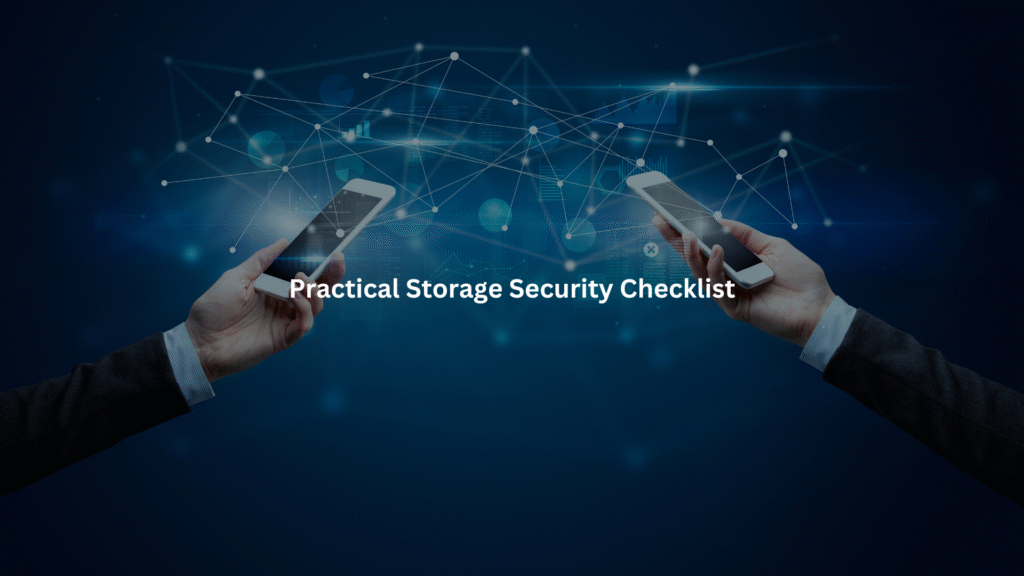
After years of secure Android app development, we use and teach these habits:
- Store sensitive data in internal storage when possible.
- Always encrypt data before saving it to external or shared storage.
- Use EncryptedSharedPreferences for small secrets.
- Encrypt local databases using SQLCipher or similar.
- Manage keys with Android Keystore, never embed them in your app.
- Prefer hardware-backed key storage (TEE, Secure Element).
- Comply with scoped storage rules, don’t fight the system.
- Limit storage permissions to the bare minimum.
- Scrub all app data on uninstall, especially external files.
- Regularly audit code for accidental leaks or insecure writes.
FAQ
How does using scoped storage in Android affect external file encryption strategies?
Scoped storage in Android limits how apps access external storage, especially files not created by them. This change impacts how developers implement android external file encryption. Apps must now store sensitive files within their own storage sandbox or use android media store API to access shared media.
To maintain android data privacy, developers should combine scoped storage android policies with android cryptography API or android encryption methods for safe access and secure file handling. This reduces the chance of android data leakage prevention failures on shared volumes.
Why is relying only on Android internal storage not enough for secure data storage?
Android internal storage provides good default isolation through android app sandbox, but relying on it without encryption overlooks potential risks. For example, if the device is rooted, android root access security is compromised. Also, without android encryption keystore or android file-based encryption, sensitive data could be exposed.
Using android encrypted sharedpreferences or android encrypted database ensures that even if internal storage is accessed, the actual data remains secure. It’s a layer that complements android secure data storage, not a complete solution by itself.
What are the challenges of storing cryptographic keys on Android devices?
Storing keys securely is central to android app data encryption, but it’s tricky. Using the android keystore is recommended, especially with android keystore API usage that leverages trusted execution environment android. But if developers ignore android secure key storage principles, keys might be stored in plain text or exported accidentally.
Devices that lack android secure element support pose even more challenges. Without android key management system enforcement, apps may become vulnerable to extraction attacks or android security vulnerabilities in lower-end devices.
How can apps avoid data exposure when requesting Android storage permissions?
When requesting android storage permissions, apps should be specific. Asking for android all files access without justification is flagged by Play Store policies. Following android scoped storage guidelines helps apps focus on needed access only.
To prevent android data storage vulnerability, use android file access control and store user data within android app data isolation boundaries. Developers should also implement android secure coding practices and android security testing to make sure no unintended access paths are introduced through sloppy code or misconfigured settings.
What makes encrypted SQLite databases safer than plain file storage on Android?
Using sqlite encryption android strengthens android data-at-rest encryption by applying security to the actual database file, not just access. Unlike plain android internal storage files, an android encrypted database ensures that even with access, the contents stay unreadable without proper credentials.
Paired with android biometric encryption or android encryption keystore, this setup offers tighter control and complies with android data security architecture requirements. It’s especially effective when paired with android file encryption standards and limits exposure in android external storage risk situations.
Final Thoughts
Small missteps in Android storage, like mishandling internal storage or skipping encryption, can lead to real damage. Use scoped storage, encrypt by default, and get familiar with hardware-backed protections.
These aren’t just compliance checkboxes, they’re about protecting people who trust your app. If you’re mentoring juniors, instill these habits early. Want to level up? Learn Android Keystore and encrypted storage APIs, they’re worth it.
Ready to build safer apps? Join the Secure Coding Practices Bootcamp
References
- https://developer.android.com/about/versions/11/privacy/storage
- https://developer.android.com/training/data-storage/shared/media

