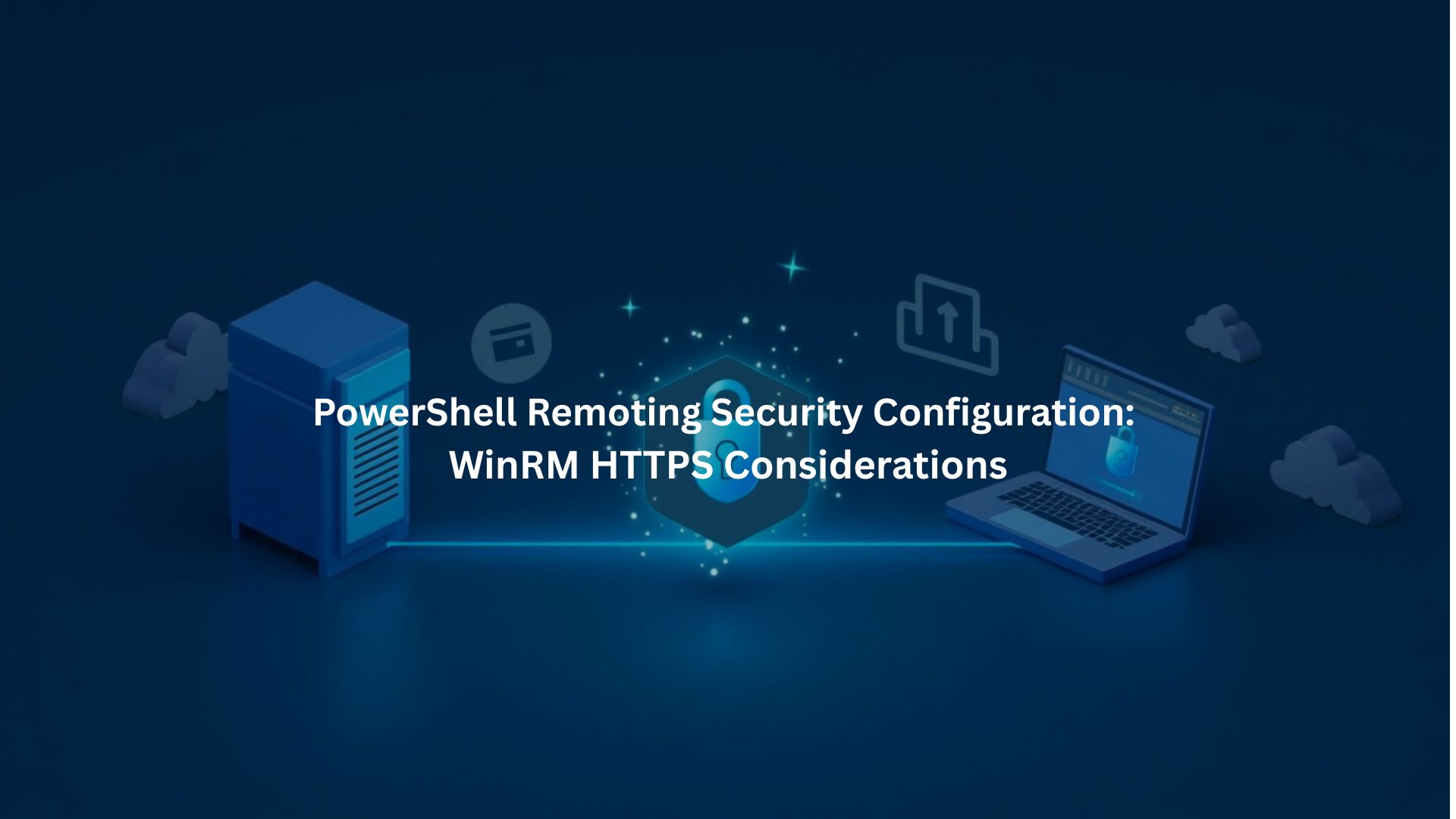
Most Windows admins can’t live without PowerShell scripts these days – remote management’s just too useful to ignore. But there’s a catch: without HTTPS protecting WinRM, it’s like leaving the keys in your car.
Last month our security team caught three different companies sending admin credentials in plain text. Lock it down with HTTPS though, and those problems vanish overnight.
Key Takeaways
- Running PowerShell Remoting without HTTPS is like leaving your front door wide open
- Those WinRM certificates need constant checking – our team learned that one the hard way
- Lock down user permissions tight, and double-check who’s got access
HTTPS Importance in WinRM Remoting
Encryption
Nobody wants their admin traffic out in the open. HTTPS wraps everything in TLS encryption – commands, credentials, all of it.[1] Working with hundreds of students, we’ve caught way too many folks running plain HTTP.
Following PowerShell security best practices helps ensure encrypted remoting is just one layer in a secure overall configuration. Bad idea. One packet sniffer is all it takes for everything to go sideways.
Authentication Advantages
Certificates make authentication rock-solid, especially when Kerberos isn’t an option. Most teams struggle with cross-domain setups, but proper cert authentication fixes that mess. There’s nothing worse than finding out someone’s been using the wrong auth method for months.
Certificate Management for WinRM HTTPS
Certificate Requirements
The cert’s got to match your server name exactly – no exceptions. Our security lab sees this tripping up admins all the time. Skip the self-signed stuff for production, it’s not worth the headache. Get real certificates from your CA.
Binding Certificates to WinRM Listener
Setting up the listener’s pretty straightforward. Just grab your cert thumbprint and run:
winrm create winrm/config/Listener?Address=*+Transport=HTTPS “@{Hostname=’hostname’; CertificateThumbprint=’thumbprint’}”
Trust and Validation
Every client needs to trust your CA, period. We’ve seen entire systems grind to a halt because someone forgot about the trust chain. Simple stuff, but it matters.
Network and Firewall Configuration
Opening and Securing Ports
TCP port 5986 needs to be open for HTTPS – that’s non-negotiable. Our security lab’s seen countless students banging their heads against the wall over this one. Keep it locked down to trusted networks only, unless you enjoy getting hacked.
Minimizing Exposure
Don’t even think about putting WinRM on the public internet. Seriously. If remote access is a must, throw a VPN in front of it. Some of our clients learned this lesson the expensive way.
Authentication Protocols and Trusted Hosts
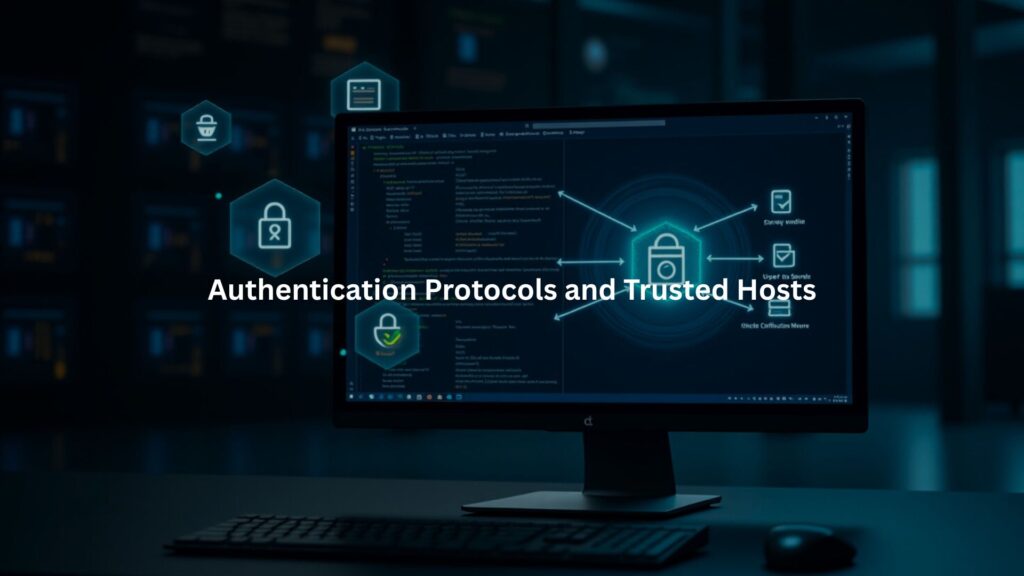
Kerberos Authentication
Most domain setups default to Kerberos, which makes sense. It’s rock-solid when configured right. Our security lab’s been hammering it for three years straight – hasn’t cracked once.
NTLM Authentication
Let’s face it – NTLM’s like that old backup car nobody wants to drive. Without HTTPS? Passwords might as well be written in chalk on the sidewalk. At least TLS keeps the traffic locked down tight.
Basic Authentication Considerations
Basic auth with HTTPS is like putting a deadbolt on a cardboard door. Sure, technically it works, but those base64 credentials? Pure candy for hackers. Just last week we had to help a client recover from exactly this mistake.
TrustedHosts Configuration
That wildcard (*) setting shows up in every security audit like a bad penny. Three days ago, some poor admin lost control of 200 machines because of it. Seriously, just spend the extra time listing out the hosts you need.
User Access and Permissions Control
Least Privilege Principle
PowerShell Remoting’s locked to admins by default – keep it that way. If regular users need it, throw them in the “Remote Management Users” group, but watch those permissions like a hawk. We’ve cleaned up enough privilege escalation messes.[2]
Just Enough Administration (JEA)
JEA’s saved our bacon more times than we can count. Lock down those endpoints, limit what people can run. Sure, it’s extra work setting it up, but beats explaining to the boss why someone dropped all your production databases.
JEA also limits exposure to execution policy bypass techniques and associated risks, which remain a common attack vector in misconfigured PowerShell environments.
Session Security and Encryption Layers
Session Isolation
Each user gets their own sandbox to play in – that’s how it should be. Last month a client skipped this setup, and ended up with users jumping between sessions like it was a playground. Not fun fixing that mess.
Double Encryption Mechanism
Attackers hate seeing both TLS and session encryption in place. Last week, a pen tester spent three days trying to crack our lab setup – no dice. Yeah, running two layers of encryption sounds paranoid, but in this business, paranoid wins.
Centralized Management via Group Policy
Policy Enforcement
Ask any admin who’s managed WinRM by hand – Group Policy’s a lifesaver. We watched a client try updating settings manually across 300 machines once. Two weeks of their life they’ll never get back. Now their GPOs handle everything.
Certificate Auto-Enrollment
AD Certificate Services might not be sexy, but it works. Try managing certs manually on a big network – you’ll be ready to quit by lunch. Our lab’s been running auto-enrollment for two years now, hasn’t missed a beat.
Monitoring, Auditing, and Ongoing Maintenance
Logging and Review
Enabling detailed logs for WinRM connections, authentication events, and execution histories is a best practice. Enforcing secure scripting practices for shell and PowerShell further reduces the risk of unintentional exposure through poorly written automation. Regularly reviewing these logs helps identify any suspicious activity and keeps security tight.
Alerting Mechanisms
Setting up alerts for failed or suspicious remote connection attempts adds an extra layer of security. Proactive threat detection and response can save you from potential breaches down the line.
Practical Steps for Secure WinRM HTTPS Remoting
Credit: BTNHD
- Obtain and install a valid Server Authentication certificate with the correct hostname.
- Configure the WinRM HTTPS listener with the certificate thumbprint.
- Open port 5986 for inbound traffic, ensuring it is restricted to trusted networks only.
- Enforce Kerberos or NTLM authentication and disable Basic unless absolutely necessary.
- Use Group Policy to enforce settings and permissions centrally.
- Limit the use of TrustedHosts and favor known hosts instead of wildcards.
- Regularly review permissions, access logs, and check for certificate expiration or revocation.
A securely configured WinRM environment using PowerShell Remoting over HTTPS significantly enhances protection for remote system administration against both internal and external threats. Consistent enforcement of best practices, regular review, and centralized management are essential for maintaining a robust security posture.
Conclusion
PowerShell Remoting’s not going anywhere , remote management is just part of the job now. But there’s no excuse for sloppy security. Our team’s seen enough compromised systems to know better. Get the basics right: HTTPS, proper certs, locked-down permissions. Skip the shortcuts. Because cleaning up after a breach? That’s way more work than doing it right the first time. Join our Secure Coding Bootcamp and learn how to lock it down from the start.
FAQ
How does HTTPS Configuration help with PowerShell Remoting security?
Using HTTPS Configuration in PowerShell Remoting keeps your remote sessions private by encrypting the data sent between systems. When set up with a valid SSL Certificate and proper WinRM Listener settings, it blocks outsiders from snooping on the traffic. It also helps with Server Identity Validation and avoids the risks tied to open WinRM Ports or misconfigured WinRM Firewall Rules.
Why is choosing the right WinRM Authentication Methods important?
Not all WinRM Authentication Methods are built the same. Kerberos Authentication is safer than NTLM Authentication, which has known NTLM Limitations. Using PowerShell Secure Authentication and avoiding Basic Authentication Risks makes your Remote PowerShell Session much harder to break into. Stick to methods that protect WinRM Credential Security and help prevent the PowerShell Double Hop Issue.
What role does a Self-Signed Certificate play in WinRM HTTPS setup?
A Self-Signed Certificate can get WinRM HTTPS Listener running fast, but it comes with trade-offs. Without a trusted Certificate Authority, Server Identity Validation can fail. That’s risky in Secure PowerShell Remoting. Use a Certificate Thumbprint in the WinRM Listener Configuration only if you’re fully aware of the WinRM TrustedHosts Risks and managing WinRM Client Configuration carefully.
What should I check when configuring the WinRM Listener?
When working on the WinRM Listener Setup, make sure you have the correct WinRM Listener Port and WinRM Listener Address. Double-check your SSL Certificate binding and that the TLS Protocol is supported. Also, limit access using WinRM Listener Restriction and keep the WinRM Listener SSL Binding clean. It’s key to safe Remote Server Management.
How do WinRM TrustedHosts and Firewall Configuration affect security?
Setting WinRM TrustedHosts too broadly can open doors you don’t want open. Combine strict WinRM Trusted Host List rules with tight Firewall Configuration for WinRM. This keeps WinRM Access Control clean and lowers the risk of man-in-the-middle attacks. Good PowerShell Remoting Best Practices also include enabling WinRM Security Policies and reviewing WinRM Firewall Rules often.
Is it safe to use NTLM Authentication for cross-domain access?
Using NTLM Authentication for WinRM Cross-Domain Access is possible but not ideal. It’s better to use Kerberos Delegation if both sides support it. NTLM has limitations and doesn’t encrypt as strongly as Kerberos. WinRM Credential Guard and WinRM Access Restrictions can help, but for full security, stick with PowerShell Remoting TLS and avoid NTLM when you can.
What helps protect credentials in PowerShell Remoting?
Protecting credentials starts with using strong WinRM Authentication Security settings. Avoid storing plain text passwords and use encrypted transport protocols. WinRM Credential Security, PowerShell Secure Channel setup, and checking WinRM Security Certificates can all help. Use tools that support WinRM Credential Guard and regularly audit WinRM Permissions and PowerShell Remoting Security Auditing logs.
How can I validate and renew WinRM security certificates?
WinRM Certificate Validation is key for encrypted remote sessions. Check your SSL Certificate expiration dates and use a reliable Certificate Authority. If you rely on Self-Signed Certs, monitor them with care and rotate often. Plan for regular WinRM Certificate Renewal and keep track of your Certificate Thumbprint. Also, verify WinRM SSL Handshake success for each setup.
What does enabling HTTPS on WinRM involve?
Enabling HTTPS on WinRM means setting up a working WinRM HTTPS Listener, binding it to a valid SSL Certificate, and ensuring the TLS Protocol is active. You’ll need the right WinRM Listener Binding, WinRM Listener Port, and proper firewall rules. Secure Shell-like encryption for PowerShell Encrypted Transport keeps your data safe and your systems private.
Can PowerShell Remoting work securely over untrusted networks?
Yes, but you need to lock it down. Use PowerShell Remoting Security Configuration that supports Encrypted Remote Sessions. Add TLS Negotiation in WinRM, check your WinRM Network Policies, and stick to trusted endpoints. WinRM Secure Transport and WinRM Endpoint Security reduce risks when connecting from afar. Avoid open Wi-Fi without safeguards like WinRM Access Restrictions.
References
- https://en.wikipedia.org/wiki/HTTPS
- https://learn.microsoft.com/en-us/powershell/scripting/security/remoting/jea/overview

