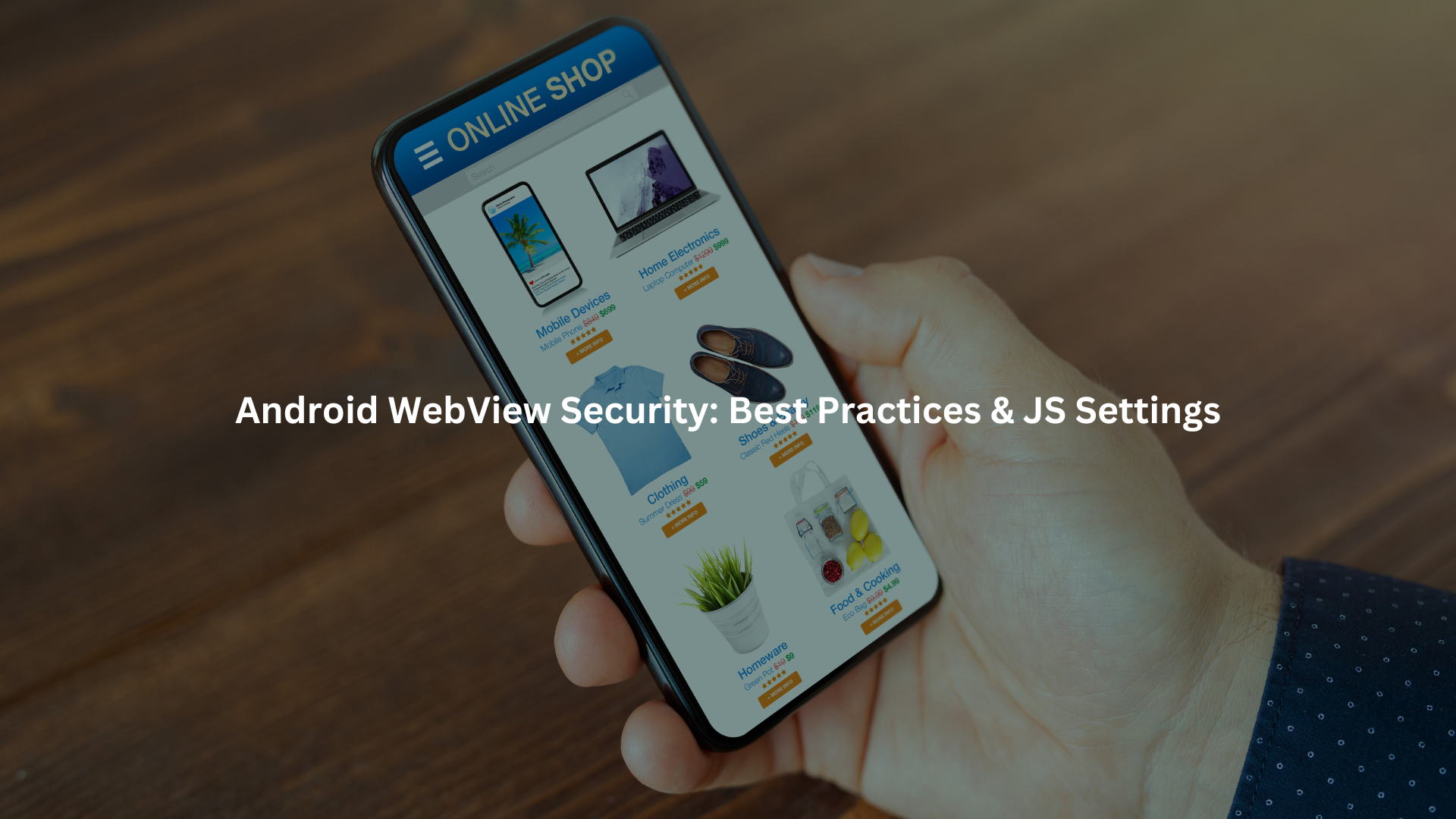
Use JavaScript in Android WebView only when it’s absolutely necessary, defaulting to disabled to shrink your attack surface. Always sanitize both user and external input, and never expose sensitive native APIs through JavaScript interfaces, especially for untrusted content.
Stick with HTTPS, restrict file access, keep your WebView updated, and enforce policies like Safe Browsing and Content Security Policy for maximum protection.
Key Takeaways
- Enable JavaScript in Android WebView only when required, and restrict JavaScript interfaces to trusted sources.
- Rigorously validate and sanitize all input to prevent XSS and injection attacks.
- Rely on HTTPS, Safe Browsing, and regular WebView updates to protect against network and web-based threats.
JavaScript Usage Control
We see it all the time: a new Android app comes to us for a security review, and the first thing we check is whether JavaScript is enabled in WebView. The default should always be disabled. Only flip that switch if your app’s functionality truly needs it. Enabling JavaScript in WebView hands a loaded weapon to any script that manages to run, so the fewer opportunities, the better.
- Start with JavaScript disabled on every WebView.
- If you must enable it, do so for specific cases only. For example, known, vetted local HTML files or backend-controlled content.
- Never assume that “it won’t be a problem this time.” It’s usually the one time you skip a check that something slips through.
We had one client who enabled JavaScript globally “just in case.” They ended up with a cross-site scripting vulnerability that allowed an attacker to steal session tokens. It wasn’t theoretical. They learned the hard way.
Input Validation and Sanitization
We’ve trained hundreds of developers, and input validation is the lesson that never gets old. Every bit of user-generated or external data that hits your WebView must be handled with suspicion, a basic rule in secure Android coding that too many teams still forget.
Malicious payloads slip in through what seem like innocent form fields or URL parameters. That’s how XSS and code injection attacks happen.
- Always sanitize and validate all inputs, even if they come from your backend.
- Use established libraries for input sanitization, don’t roll your own.
- Assume that every input is hostile, especially in WebView where injected JavaScript can wreak havoc.
A colleague once shared a story where a simple comment field, left unchecked, allowed a persistent XSS that exposed every user’s private messages. Never underestimate what attackers can do with a single unchecked input.
JavaScript Interface Management
This is the heart of Android WebView vulnerabilities: the JavaScript interface. When you expose native APIs to the browser context, you’re creating a bridge that can be abused if not handled carefully, a known risk in mobile coding practices for Android.
- Only add JavaScript interfaces for trusted content. Never for anything user-generated or third-party.
- Don’t expose sensitive native methods. If you only need to provide a “toast” message, don’t also expose file system access or device information.
- For untrusted or external content, remove or disable all interfaces. Don’t give attackers a bridge to native code.
In one training session, we walked a class through exploiting a poorly secured JavaScript interface. All it took was a single exposed method for an attacker to steal device data. Don’t let your app be next.
Content Loading and URL Restrictions
We’ve seen apps pulling in content from all corners of the internet. That’s asking for trouble. The safest approach is to load content from bundled local files or a tightly controlled backend server. If you must allow external URLs, use strict whitelisting.
- Prefer local HTML and JS files or trusted backends.
- Block all unverified URLs by default.
- Implement URL whitelisting using WebViewClient to allow only specific domains.
We once audited an app that loaded user-supplied URLs into WebView. It was a phishing playground. After enforcing a whitelist, the attack surface shrank overnight. [1]
Network and Transport Security
Encryption is non-negotiable. All WebView traffic should go over HTTPS, period. This is your best defense against man-in-the-middle attacks. For added safety, implement SSL pinning, verify that your server’s certificate matches a known good value.
- Enforce HTTPS for all content.
- Use SSL pinning to validate server certificates.
- Block all cleartext (HTTP) traffic in your network security config.
We remember the early days, seeing apps transmit login credentials in plain text. It still happens. Don’t let it happen on your watch.
Safe Browsing and Threat Protection
Credits: ITJungles
Android’s Safe Browsing feature is there for a reason. It checks URLs against a database of known phishing and malware sites. Turn it on in your manifest or via code. It might save your users from a nasty surprise.
- Enable Safe Browsing in WebView.
- Use setSafeBrowsingEnabled(true) for API 26+.
This feature once blocked a malware URL in an app demo. The client was shocked. That’s the kind of protection you want.
File System and Local Resource Restrictions
WebView has file access settings that can be risky. By default, disable allowFileAccess and related settings. Local file exploits are a real threat.
- Turn off allowFileAccess, allowFileAccessFromFileURLs, and allowUniversalAccessFromFileURLs.
- Only enable if you have a vetted, locked-down use case.
We saw one app with file access enabled by default. A researcher used it to read private files from the device. Don’t make it that easy.
Content Security Policy (CSP) Implementation
A good Content Security Policy (CSP) is like a security fence around your web content. It tells the browser which sources of scripts and resources are allowed and blocks the rest. Use CSP headers in all web content that runs in WebView.
- Set strict CSP headers for scripts, styles, and images.
- Forbid inline scripts whenever possible.
We’ve watched CSPs block XSS payloads live during a test. It works.
URL Loading Behavior Customization
WebView lets you intercept and control URL loads. Use shouldOverrideUrlLoading() in your WebViewClient to validate URLs before they’re loaded. This lets you catch suspicious redirects or attempts to reach unauthorized domains.
- Override shouldOverrideUrlLoading() to check every URL.
- Reject or block any that aren’t on your approved list.
One of our team members caught a redirect to a phishing domain this way, before it ever reached the user.
Web Storage and Data Privacy Management
WebView caches data, cookies, and local storage. If you don’t clear it, sensitive information lingers after logout or app termination. That risk gets worse without proper data storage control and privacy boundaries.
- Clear cache, cookies, and local storage when users log out or close the app.
- Restrict or disable data collection and metrics if privacy is a concern.
A bootcamp graduate once showed us how leftover cookies kept a session alive long after logout. Clean up after yourself.
WebView Component Maintenance
Security isn’t a one-and-done affair. WebView is updated via Google Play services. If you don’t keep up, you’re missing patches for critical flaws.
- Regularly update WebView and Google Play services.
- Monitor for new CVEs and security advisories.
We get update reminders for a reason. Don’t ignore them. [2]
Additional Considerations for Enhanced Security
Sometimes, basic security measures aren’t enough. We encourage our trainees to think about advanced protections.
- Design JavaScript interfaces with minimal, tightly scoped methods.
- Apply strict access controls within each interface.
- Use certificate transparency and revocation checks beyond just SSL pinning.
- Log suspicious activity, such as unexpected URL loads or interface calls.
- Optimize security without sacrificing user experience, explain to users why content is blocked.
One group in our bootcamp set up alerting for interface calls from unknown origins. They caught an attacker probing the app within hours.
Practical Advice: Secure WebView, Secure App
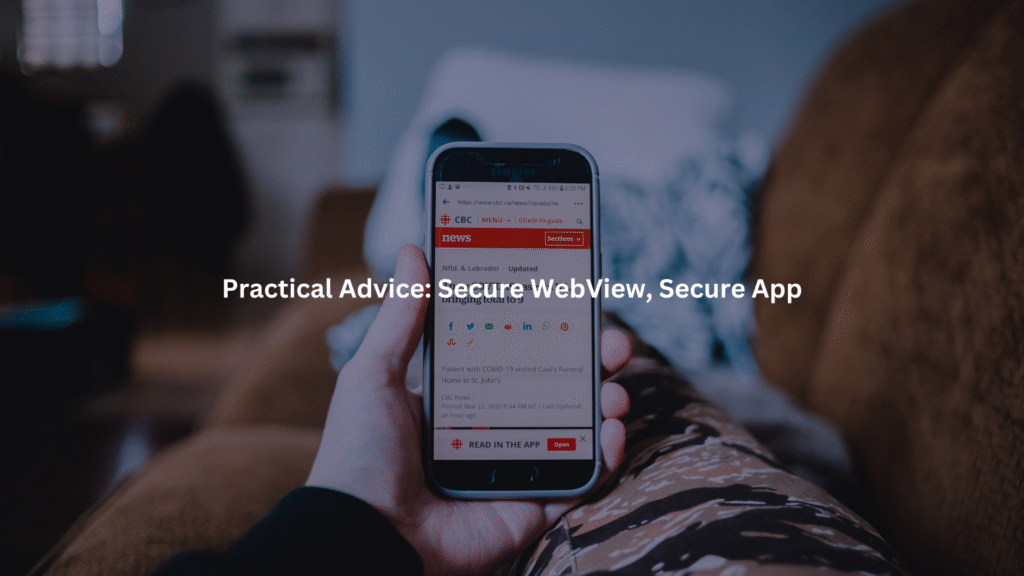
You don’t need to be a security expert to implement these Android WebView security best practices. Start by disabling JavaScript and file access by default. Only enable what you’ve audited and need. Validate every input. Restrict every interface. Whitelist every URL. Force HTTPS. Keep everything updated.
We’ve seen firsthand how a single overlooked setting can lead to disaster. But with careful settings and regular reviews, you can keep your users, and your reputation, safe.
If you’re building or reviewing an app, consider a security bootcamp or training session. The right habits can save you from the worst headaches down the road. Stay vigilant, and never trust a default configuration.
FAQ
How can I securely use addJavascriptInterface() without opening up Android WebView to injection or remote code execution?
Using addJavascriptInterface() can introduce serious WebView JavaScript interface risks. If not handled properly, it creates a bridge for attackers to exploit WebView vulnerabilities like remote code execution or JavaScript injection.
You should always use @JavascriptInterface annotations only on trusted methods, avoid exposing sensitive logic, and ensure the interface is never accessible on insecure pages. Always combine this with WebView URL whitelisting, WebView network security config, and WebView content security policy enforcement to prevent untrusted script access.
Restricting WebView permissions, disabling universal file access WebView, and avoiding inline JavaScript are also critical. You should never enable WebView debugging in production builds.
What steps should I take to reduce the attack surface when JavaScript is needed in WebView?
When enabling JavaScript in WebView, reduce its scope by disabling features like file access (setAllowFileAccess(false)), local storage, and universal access from file URLs. Always enforce WebView HTTPS enforcement with SSL pinning and disable cleartext traffic using WebView preventing cleartext traffic settings in the manifest.
You should define a strict WebView content security policy and use WebView URL filtering to restrict what gets loaded. Never load remote scripts unless from verified sources. Combine these controls with WebView sandboxing best practices to limit WebView’s exposure to cross-site scripting WebView attacks and remote threats.
What is the safest way to handle SSL errors and phishing risks in WebView?
Ignoring SSL errors in WebView can make your app vulnerable to man-in-the-middle attacks and WebView session hijacking. Always implement a custom WebViewClient and override onReceivedSslError() to block untrusted certificates.
Combine this with WebView SSL pinning and enable WebViewSafeBrowsingEnabled for automatic WebView phishing protection and WebView malware prevention. Don’t forget to enable WebView secure coding practices for your handler logic, especially when dealing with authentication pages or payments. Use WebView whitelist domain and validate all external requests through a secure server proxy.
How do I prevent user data leaks from cached WebView sessions and cookies?
WebView cache management, WebView history cleaning, and clearing cookies are all necessary steps to prevent sensitive data leakage. Always call clearCache(true) and clearHistory() after a session ends.
To clear WebView cookies, use the CookieManager to remove session and persistent cookies. Disable automatic form filling and JavaScript local storage where unnecessary. Regularly delete temporary WebView files.
Implement WebView file access restrictions and limit WebView file system security exposure. Ensure WebView startup configuration blocks any hidden retained session data that could be used for WebView UI redressing defense or data theft.
Is it safe to load local HTML content in Android WebView with JavaScript enabled?
Loading WebView local HTML content with JavaScript enabled can be dangerous without strict settings. You must disable access to local files with setAllowFileAccess(false) and setAllowFileAccessFromFileURLs(false).
Always avoid using inline scripts, enable WebView no inline JavaScript policy and use JavaScript minification WebView to reduce exposed code. Validate all input via WebView input sanitization and use WebView XSS protection filters.
Avoid exposing sensitive WebView interfaces on local files and use secure WebView content loading techniques like CSP headers or signed local assets. Monitor for WebView local file XSS prevention issues using sandboxed environments.
Conclusion
Want real hands-on training in secure Android development? Join the Secure Coding Practices Bootcamp, a 2-day course packed with live coding labs, real-world techniques, and zero fluff.
Learn how to stop common vulnerabilities like injection and insecure authentication using the OWASP Top 10, encryption, and safe dependency use.
No jargon, just skills you’ll actually use. Includes cheatsheets, replays, and a certificate. Perfect for individuals or teams, online or in-person. Reserve your seat now
References
- https://developer.android.com/develop/ui/views/layout/webapps/load-local-content
- https://developer.android.com/reference/android/webkit/WebView

