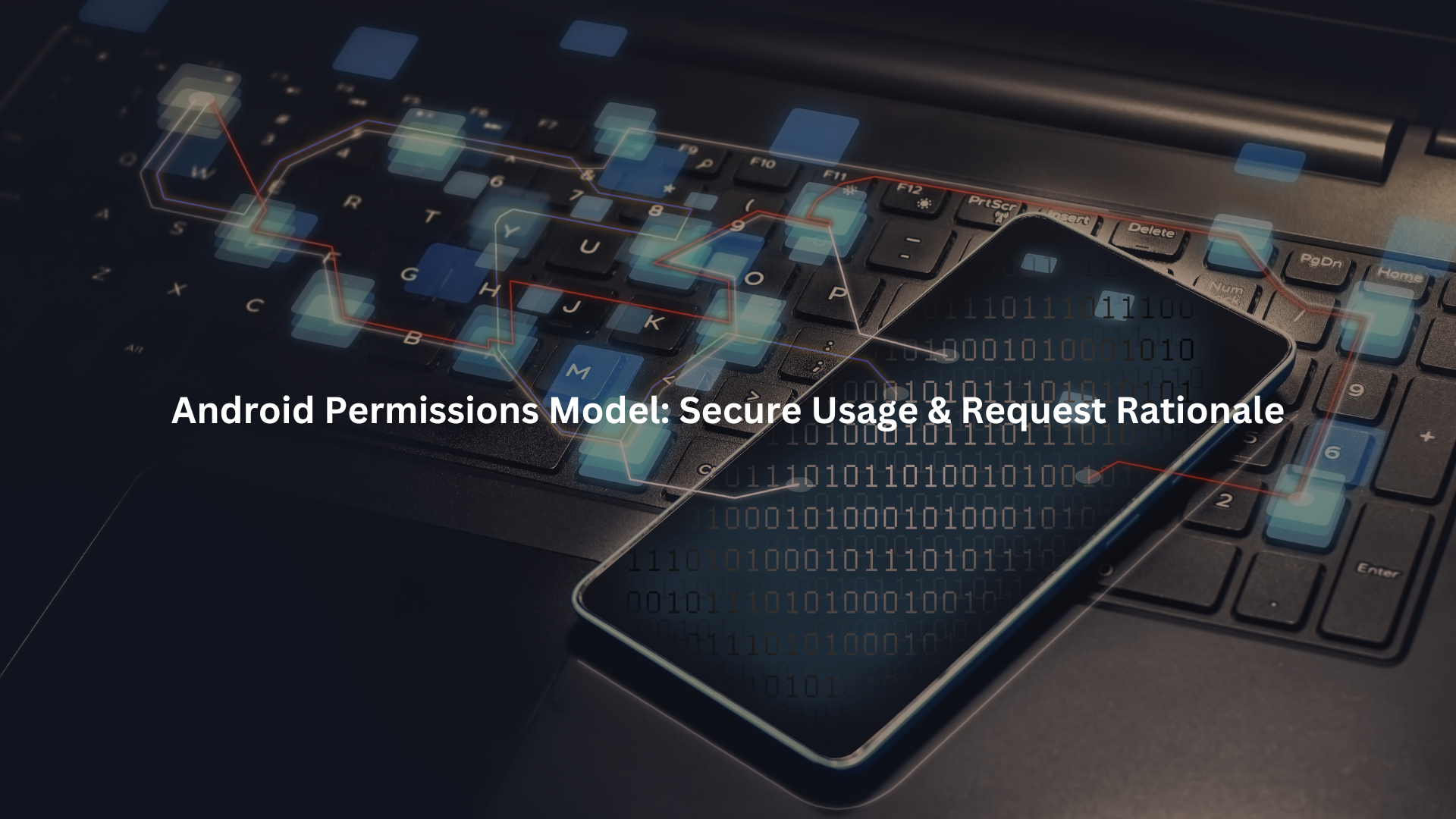
Use the Android permissions model to protect both your users and your codebase. Always declare needed permissions in your manifest, check and request them at runtime with clear explanations, and never assume previous consent holds. Handle every user response respectfully and avoid requesting unnecessary permissions, security depends on transparency and restraint.
Key Takeaways
- Always check and request Android permissions at runtime, never assuming they’re granted.
- Provide clear, timely rationale when permissions are denied or are critical to functionality.
- Limit permissions to essential needs and respect user choices to foster trust and app security.
Secure Usage and Permission Request Workflow
We’ve all seen what happens when an Android app asks for everything at once. Most users get suspicious, and sometimes, they uninstall. Secure mobile coding means requesting only what’s needed, and only when you need it. That’s why the Android permissions model moved from install-time permissions to runtime permissions starting with Android 6.0 Marshmallow.
- Declare all required permissions up front in your AndroidManifest.xml file. This is your contract with the system and your users.
- At runtime, check permissions with ContextCompat.checkSelfPermission(). If the permission is already there, go ahead. If not, you have to request it.
- Request missing permissions dynamically using ActivityCompat.requestPermissions() and always handle the response with onRequestPermissionsResult.
- Never assume you have any permission. Users can revoke them at any time. In our own projects, we’ve seen permissions disappear after a simple Settings tweak.
This workflow protects both your users and your app from unauthorized access and accidental data leaks. And it matches regulatory expectations for transparency and explicit user consent.
Declaring Permissions in Manifest
There’s nothing glamorous about editing AndroidManifest.xml, but it’s the backbone of Android app security. Every permission your app needs must be declared here.
For example:
<uses-permission android:name=”android.permission.CAMERA” />
<uses-permission android:name=”android.permission.ACCESS_FINE_LOCATION” />
- Normal permissions (like internet access) are granted automatically.
- Dangerous permissions (like camera, contacts, location) require explicit user approval at runtime.
- Signature permissions are only for apps signed with the same certificate.
- Special permissions (like drawing overlays) need extra steps and user action in system settings.
Miss something here, and your app will fail at runtime, or worse, might just silently not work as expected.
AndroidManifest.xml Configuration
We once had a student forget the WRITE_EXTERNAL_STORAGE permission. The app ran fine in the emulator but crashed on a real device. Always double-check your manifest before building. Make sure permissions are grouped logically, too, for easier management and user comprehension. [1]
- Use clear comments to explain why each permission is present.
- Avoid permission bloat. Every unnecessary permission increases your attack surface.
Checking Permissions at Runtime
You’ve declared permissions in your manifest. Now you need to check them at runtime, every time you access a sensitive resource.
if (ContextCompat.checkSelfPermission(this, Manifest.permission.CAMERA)
!= PackageManager.PERMISSION_GRANTED) {
// Permission is not granted
}
- Don’t cache permission status unless you have a compelling reason. Android’s model expects you to check every time.
- Always check before you access sensitive data or hardware, a habit aligned with secure coding for Kotlin and Java apps.
Requesting Permissions Dynamically
After checking, if the permission isn’t granted, request it. Use ActivityCompat.requestPermissions(). The process is asynchronous, don’t block the UI thread.
ActivityCompat.requestPermissions(this,
arrayOf(Manifest.permission.CAMERA),
CAMERA_REQUEST_CODE)
- Request only what you need, when you need it. No one wants to approve a dozen permissions before opening an app.
- Combine related permissions into groups to minimize prompt fatigue.
Handling User Responses
Android’s callback onRequestPermissionsResult tells you if the user agreed or not. Always implement it, and always respect the response. Never try to bypass the system.
override fun onRequestPermissionsResult(requestCode: Int, permissions: Array<out String>, grantResults: IntArray) {
if (requestCode == CAMERA_REQUEST_CODE) {
if ((grantResults.isNotEmpty() && grantResults[0] == PackageManager.PERMISSION_GRANTED)) {
// Permission granted
} else {
// Permission denied
}
}
}
- Don’t pester users with repeated requests. If they say no, respect it.
- If a feature absolutely requires a permission, explain why, and guide users to settings if they change their mind.
Avoiding Assumptions on Permission Status
We’ve seen apps crash because they assumed a granted permission was permanent. It isn’t. Users can revoke permissions anytime in system settings. Build your app to handle this gracefully, check every time, and handle denials without drama.
- Always check before performing restricted actions.
- If you lose a permission mid-session, inform the user and pause or adjust functionality.
Ensuring Compliance with Runtime Enforcement
Credits: Android Developers
Android enforces permissions at runtime for a reason. This model:
- Prevents unauthorized access to sensitive resources.
- Ensures that users have final say over their data.
- Mitigates risks from malware and rogue apps.
Compliance here isn’t just about passing Play Store checks. It’s about respecting your users’ trust.
Mitigating Unauthorized Access
We’ve seen real-world examples where failing to check permissions opened the door to unauthorized data access. Don’t assume the sandbox protects you from everything. Always check, request, and handle permissions using the proper workflow.
- Use permission groups to simplify user choices.
- Minimize permissions for every library and dependency, don’t let third-party code bloat your manifest.
Handling Permission Rationales
Sometimes, a flat-out permission request isn’t enough. Users deserve to know why you’re asking. Android provides the shouldShowRequestPermissionRationale() function for this purpose.
When to Show Rationale
Show a rationale if:
- The user previously denied the request.
- The permission is critical or especially sensitive (camera, microphone, location).
- The function shouldShowRequestPermissionRationale() returns true.
After Previous Denial
If a user says no, don’t just ask again. Instead, explain why you need the permission. For example, “We need camera access to let you scan documents.”
For Critical or Sensitive Permissions
Critical permissions should never be requested without explanation. Users are wary of apps that want too much, too soon.
- Use plain language.
- Focus on the benefit to the user, not just your app.
Using shouldShowRequestPermissionRationale()
Check this flag before requesting again:
if (ActivityCompat.shouldShowRequestPermissionRationale(this, Manifest.permission.CAMERA)) {
// Show rationale UI
}
- If true, show an explanation in a dialog or custom UI.
- If false, you can request permission directly. [2]
Determining If Explanation is Needed
Our experience: users are more likely to approve if they understand the reason. Don’t rely on default system prompts. Add your own dialog or message for clarity.
- Keep explanations short and specific.
- Avoid technical jargon.
Delivering Rationale to Users
Show explanations asynchronously, using dialogs or custom UI. Never block the main thread, and always allow users to opt out.
Example rationale dialog:
AlertDialog.Builder(this)
.setTitle(“Camera Permission Needed”)
.setMessage(“We need camera access to scan documents.”)
.setPositiveButton(“OK”) { _, _ ->
ActivityCompat.requestPermissions(this, arrayOf(Manifest.permission.CAMERA), CAMERA_REQUEST_CODE)
}
.setNegativeButton(“Cancel”, null)
.show()
Example Implementation in Kotlin
Here’s a practical example that checks camera permission, shows rationale if needed, and requests permission:
if (ContextCompat.checkSelfPermission(this, Manifest.permission.CAMERA)
!= PackageManager.PERMISSION_GRANTED) {
if (ActivityCompat.shouldShowRequestPermissionRationale(this, Manifest.permission.CAMERA)) {
// Show rationale dialog
showPermissionRationaleDialog()
} else {
// Directly request permission
ActivityCompat.requestPermissions(this, arrayOf(Manifest.permission.CAMERA), CAMERA_REQUEST_CODE)
}
} else {
// Permission already granted
startCamera()
}
- Always check permission status first.
- Show rationale or request as appropriate.
Best Practices for Secure Permission Usage
We drill these into our bootcamp students because they make the difference between an app that users trust and one they abandon.
- Minimize permission requests: Only ask for what you need.
- Just-in-time requests: Ask at the moment the feature is used, not at launch.
- Respect user denial: Don’t keep pestering.
- Guide users to settings if needed: For features that require permission, offer a clear path to system settings.
- Consistent status checks: Always check, never assume.
- Thoughtful use of groups: Reduce prompt fatigue by grouping related permissions.
- Handle special permissions securely: Overlay, VPN, and others require extra care and guidance.
- Test across Android versions: Behavior changes, especially with major OS updates.
Handling Special Permissions Securely
Special permissions, like drawing overlays or accessing usage data, aren’t requested with the usual APIs. Guide users to system settings and explain why.
- Never trick users into granting special permissions, especially those related to secure data storage via internal or external scoped storage.
- Always provide clear, honest explanations.
Testing Across Android Versions
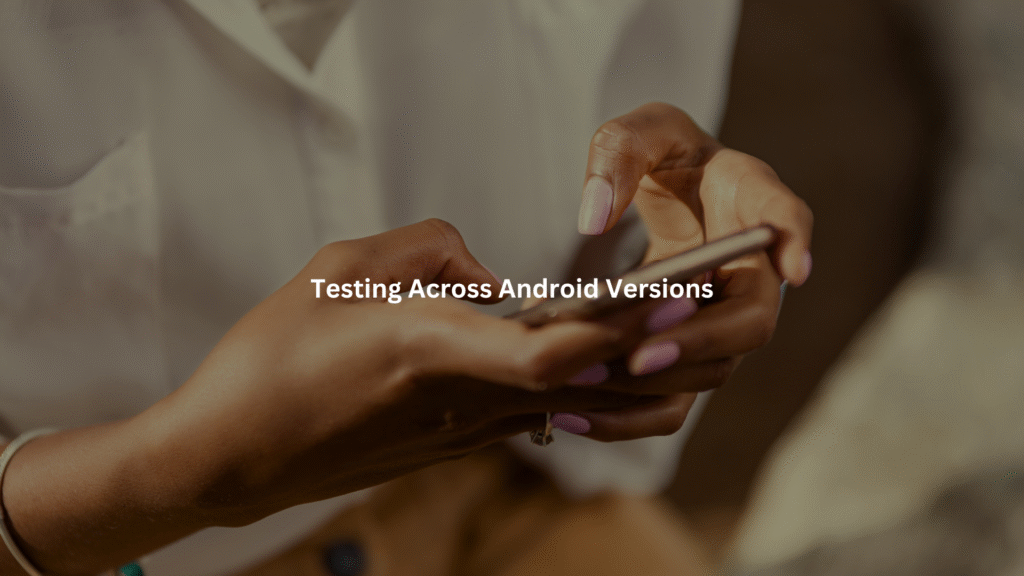
Android’s permission model isn’t static. We’ve seen apps break because they weren’t tested on older or newer versions.
- Test on Android 6.0 and above for runtime permissions.
- Check behavior on the latest version and on older devices.
- Handle legacy scenarios with conditional logic.
FAQ
How should developers handle permission prompt fatigue while following Android permission best practices?
When designing the permission request workflow, developers should reduce prompt fatigue by using just-in-time permissions. Instead of asking for all dangerous permissions up front, apps should only request permissions when the feature requiring it is triggered.
This approach supports permission minimization and respects user privacy. Developers should clearly explain the permission rationale using plain language to reduce denial rates and improve user consent accuracy.
What is the role of permission grouping in the Android permissions model, and how can it affect app security?
Permission groups in the Android permissions model bundle related dangerous permissions together (e.g., location permissions or contacts permissions). When a user accepts one dangerous permission in a group, related permissions may also be granted.
Developers should manage permission grouping carefully to avoid unintentionally over-privileging the app. Careless permission grouping can lead to permission misuse or open up opportunities for permission-driven attacks.
How can permission analysis using Latent Semantic Indexing help detect permission-based Android malware?
Using Latent Semantic Indexing (LSI Android security models), researchers can examine permission patterns across multiple apps. By analyzing manifest permissions, runtime permissions, and permission flow design, machine learning for malware detection, especially supervised learning permissions techniques, can flag anomalies.
LSI highlights significant permission identification and detects permission misuse in apps pretending to need restricted data access. This improves permission-based malware detection accuracy in sandbox testing environments.
Why is it risky to inherit permissions from app dependencies or third-party libraries?
When integrating third-party libraries, developers often inherit permissions unknowingly. These app dependencies permissions can include dangerous permissions or special permissions unrelated to the app’s core function.
Without proper permission analysis or permission pruning, this can introduce Android security threats. Developers must inspect permission declarations of included libraries, monitor for permission misuse, and ensure permission transparency for every bundled feature to protect sensitive data.
What is the best way to explain permission rationale to users for sensitive actions like biometric authentication or cloud-based key storage?
Clear permission explanations help users understand why the app needs specific access. For example, requesting biometric cryptosystem features or cloud-based key storage should include rationale around encryption keys security and restricted actions. Use simple, accurate terms and avoid technical jargon.
Permission explanations should align with user control over data and the data minimization principle. This improves permission requesting success and supports the Android security model.
Practical Advice
Secure permission handling isn’t busywork, it’s essential. Great apps minimize what they ask for, explain why, and never guess what users will approve. Before release, audit every permission. Strip what’s not critical. Add clear rationale dialogs. And test flows across multiple Android versions. This habit won’t just protect users, it’ll keep your app stable and respected.
Ready to level up your secure coding game? Join the Secure Coding Practices Bootcamp and start building safer Android apps today.
References
- https://www.geeksforgeeks.org/application-manifest-file-in-android/
- https://developer.android.com/training/permissions/requesting

