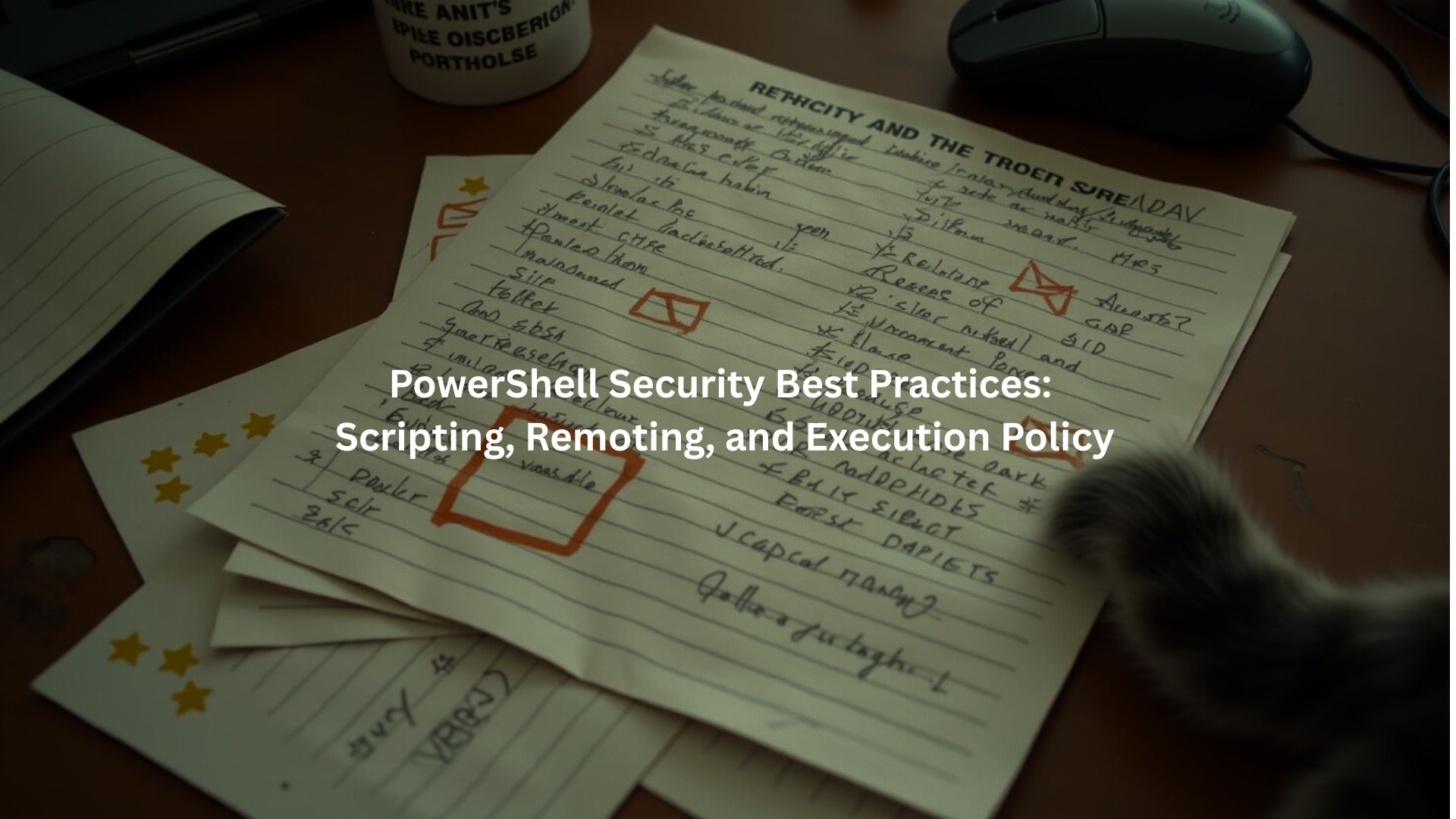
PowerShell scripts hold great power, yet they can easily become a hacker’s playground. System administrators must prioritize security before writing any code. A simple script gone wrong can leak private data or grant unauthorized access.
PowerShell security doesn’t have to be hard. PowerShell security doesn’t have to be hard. It comes down to three basics: Use smart execution policies, write safe, clean code, and lock down remote PowerShell access. Secure PowerShell scripting practices to strengthen your defenses from the ground up.
Three basics can enhance PowerShell security:
- Use execution policies wisely
- Write clean, safe code
- Lock down remote access
Stay proactive; it’s better to be safe than sorry.
Key Takeaway
- Execution Policies Matter: Pick the strictest setting that still lets you do your job. Make sure only trusted, signed scripts can run , that keeps the bad ones out.
- Keep Scripts Safe: Don’t put passwords or private info right in your code. Always check user input and keep your scripts neat and organized so they’re easier to fix and protect.
- Be Careful with Remoting: When running scripts on other machines, use safe, encrypted connections. Only let the right people in, and lock down who can do what.
Execution Policy Management
PowerShell policies aren’t exactly exciting, but they might just save your code from disaster. Like a bouncer at a club, these execution policies decide which scripts get to run and which ones stay out in the cold.
Understanding Execution Policies
Our dev team has seen way too many times where a simple execution policy could’ve stopped a big mess. Just setting the right rules could’ve saved everyone a lot of trouble. These rules work as the first line of defense, though they’re not perfect.[1] We’ve learned that thinking of them as guardrails rather than fortress walls makes more sense.
Policy Types and Their Implications
Here’s what you’re dealing with (trust me, memorizing these will save time later):
- Restricted: Nothing runs. Period.
- All Signed: Only runs scripts with trusted signatures
- Remote Signed: Local stuff runs fine, downloaded scripts need signatures
- Unrestricted: Everything runs (with some warnings)
- Bypass: No rules whatsoever – use at your own risk
Execution Policy as a Safety Layer, Not a Security Boundary
Don’t kid yourself – execution policies won’t stop determined attackers. They’re more like training wheels for developers who might accidentally run something nasty. The boot camp’s seen plenty of cases where these policies caught honest mistakes before they became problems.
Best Practices for Execution Policies
Pick the strictest policy you can live with. Most of our students start with Remote Signed – it’s a good balance between security and usability. For serious production work, though, All Signed is probably your best bet.
Script signing isn’t optional anymore , every student we train learns how to sign their code the right way. That means using real certificates from trusted companies, not some sketchy free ones. We also teach them how to use Group Policy to make sure the same rules get followed on every computer. That’s super important when you’re handling more than just a few machines.
Setting scope matters too. You wouldn’t give everyone admin rights, so why give broad execution permissions? Document everything – future you will thank past you when trying to figure out why something’s not running six months from now.
Sometimes you’ll need to use Bypass for testing or troubleshooting. Just remember to switch back to something stricter when you’re done. We’ve seen too many systems left wide open because someone forgot this step.
Secure PowerShell Scripting Practices
Secure PowerShell Scripting Practices
Script Hardening Techniques
Security in PowerShell can’t be something you think about last. Just look at the mess after any big ransomware attack, skipping these steps can lead to serious damage. Some devs think the tips below are too much, but trust us, they’re what turn good scripts into safe ones.
Don’t Hardcode Passwords or Private Info
Putting passwords right in your script is like leaving your house key under the doormat. Hackers look for that first, and we’ve seen them find it. Use a secure spot to store sensitive info, like an encrypted file, or pass it in as a parameter.
It might take 10 more minutes to do it right, but it’s way better than having to explain to your boss why data got stolen. If you’re managing both Linux and Windows environments, it’s just as important to apply secure Bash scripting techniques alongside your PowerShell safety steps.
Always Check Your Inputs
Every input is suspicious until you’ve checked it. We teach students to treat outside data like it’s dangerous , because sometimes it is. Don’t just stick it into a script without cleaning it up first. Validation catches the simple, easy-to-spot problems. Sanitization is what stops the sneaky, weird tricks that hackers try to sneak past you.
Limiting Script Permissions
“Least privilege” isn’t just some fancy tech word we toss around, it means only giving your script the exact access it needs, and nothing more. If a script doesn’t need admin rights, don’t give it admin rights.
That way, if something goes wrong, the damage stays small. Scripts should run with bare minimum permissions needed to do their job, nothing more. Most devs give their scripts way too much power, which is exactly what attackers count on.
Code Structure and Organization
The right structure makes finding security holes a whole lot easier. Some junior devs think they can wing it, but our experience shows that’s when things start falling apart. Clean code isn’t just about looking pretty – it’s about staying secure.
- Using [CmdletBinding()] and Parameter Validation Parameter validation catches problems before they become disasters. We’ve seen too many scripts fail spectacularly because someone passed in the wrong data type. The [CmdletBinding()] attribute isn’t optional in our book – it’s the first line of defense against bad input.
- Break Scripts into Smaller Parts We teach our students to break big scripts into smaller pieces , it’s not just helpful, it’s how you survive. Giant scripts are super hard to fix and even harder to keep safe. But when you use small, clear functions, it’s easier to check for mistakes and know what each part is doing.
- Use Clear Names and Write Things Down No one loves writing notes or comments in their code, but trying to understand a messy script with no clues? That’s the worst. Good names and simple comments help the next person (which might be you later!) figure out what the script does and what’s okay to change.
Reviewing and Auditing Scripts
Two sets of eyes catch more problems than one. The most secure code comes from developers who aren’t afraid to have their work picked apart.
- Scheduling Regular Peer Reviews and Audits Monthly security reviews catch problems while they’re still cheap to fix. We’ve made this a habit in our training programs, and it’s saved more than a few projects from disaster.
- Identifying Vulnerabilities and Excessive Privileges Scripts tend to accumulate permissions like dust bunnies under a couch. Our security team runs weekly automated checks for admin-level commands and unnecessary privileges – it’s amazing what creeps in when nobody’s looking.
PowerShell Remoting Security
credit: Cloud360 Training
Securing Communication Channels
PowerShell Remoting is a powerful feature, but it needs to be secured to prevent unauthorized access.
- Prefer HTTPS over HTTP for Encrypted Traffic: Use HTTPS (port 5986) for remoting to encrypt traffic and reduce the risk of interception.
- Strong Authentication Methods: Employ strong authentication methods like Kerberos and Certificate-based authentication to secure remoting sessions.
- Restricting WinRM Listener Access and Firewall Rules: Limit inbound firewall rules to reduce the attack surface on public networks.
Access Control Strategies
Managing who can use PowerShell Remoting is crucial for maintaining security.
- Limiting Remoting to Administrators: By default, only admins should have remoting access. Keeping admin groups lean enhances security.
- Configuring Remote Management Users: For non-admin users, configure the Remote Management Users group with restricted permissions.
- Implementing Just Enough Administration (JEA): With JEA, grant users only the minimum permissions they need to perform their tasks.
Watching and Recording Remote Sessions
Keeping an eye on PowerShell sessions helps you spot weird stuff and stop bad guys early.
- Turn On Logging Tools: Use Module Logging, Script Block Logging, and Session Transcription. These tools keep track of what PowerShell is doing so you can go back and check if something looks off.
- Check the Logs Often: Don’t just collect logs, read them! Look for anything strange or any signs someone got in who shouldn’t be there.
- Use Extra Protection Tools: Team up your logging with security tools on your computers and network. These tools help you watch who’s connecting remotely and stop anything sketchy fast.
Advanced PowerShell Safety Tips
Keeping PowerShell safe takes more than just the basics. Here are some extra steps we teach that really help lock things down:
- Stay Updated: Always use the latest version of PowerShell. Updates fix problems and close doors that hackers might try to sneak through.
- Control What Can Run: Use tools like AppLocker to decide which scripts and programs are allowed. If it’s not on the safe list, it doesn’t run.
- Use Constrained Language Mode: In places where security is super important, turn on Constrained Language Mode. It keeps untrusted users from doing anything risky.
- Protect Remote Access: Set up firewalls and use tools that can spot attacks. This is extra important if your PowerShell can be reached over the internet or from outside your network.[2]
Smart Logging and Security Tools
Good logging helps keep your systems safe. It shows you what’s going on and helps catch problems early.
- Turn On All Logs: Make sure every kind of PowerShell logging is turned on. This gives you a full trail of what happened, so you’re not left guessing later.
- Connect Logs to Security Tools: Use tools like SIEM (Security Information and Event Management) to watch your logs for anything weird. Pair that with your antivirus or endpoint protection to spot trouble fast.
- By sticking to these PowerShell safety steps, you keep the bad guys out while still getting your work done. The trick is finding the right mix between speed and strong security , and these tips help you do just that.
Conclusion
PowerShell security isn’t rocket science, it’s about taking those first basic steps. Scripts need strong passwords, encrypted connections, and good logging (just like a house needs locks and cameras). Smart admins know they can’t set it and forget it. They check their security setup every few months, install updates when Microsoft sends out fixes, and keep learning about new threats so they don’t fall behind. After all, hackers don’t take days off.
Want to level up your PowerShell security game? Join the Secure Coding Bootcamp and get the tools to do it right.
FAQ
What are the PowerShell security best practices to reduce PowerShell security risk during remoting and scripting?
When using scripting and remoting, follow PowerShell security best practices like enabling remote security settings, using constrained language mode, and avoiding the bypass policy. Secure PowerShell remoting with https remoting PowerShell or ssh remoting PowerShell, and apply least privileged access to limit risk. Always restrict remote users and avoid hardcoded credentials.
How do I manage PowerShell execution policy and enforce script safety?
You can manage script safety by using PowerShell execution policy settings like remote signed policy, all signed policy, or by restricting script execution. Use set-execution policy or get-execution policy to apply the right setting. Enforce policy via GPO across systems to avoid bypass permanently and reduce overall PowerShell security risk.
Why is PowerShell script signing important for secure scripting and incident detection?
PowerShell script signing uses digital signatures to prove a script hasn’t been changed. It supports secure scripting and helps with code auditing and script source validation. When unsigned scripts are blocked, it boosts incident detection and helps stop threats like malware before they can spread.
What kind of PowerShell logging should I enable for proper script auditing?
Turn on script block logging, module logging, and transcription PowerShell to create full audit trails. Also save transcript files, use centralized logging, and monitor registry keys. With this setup, SIEM integration gets easier, and you’ll be able to spot suspicious scripts before they cause harm.
How do I use group policy PowerShell to enforce secure scripting rules?
Group policy PowerShell lets you push settings like enforce script signing, restrict external access, and disable unnecessary modules. You can also enforce policy via GPO using set-execution policy. These steps support compliance automation, patch management, and PowerShell version updates across your network.
What helps stop privilege escalation in PowerShell sessions?
Use just enough administration and custom session configurations. JEA PowerShell setups allow minimal privileges and offer granular access control. You can also limit session scope with process scope or user policy settings. Combine that with credential protection and session isolation to prevent privilege escalation.
How do I protect credentials and avoid hardcoded credentials in scripts?
Secure String PowerShell helps handle passwords safely without exposing them. Always avoid hardcoded credentials by prompting users or pulling secrets from secure sources. Credential protection is a key PowerShell security feature, and works well with anti-malware scan interface tools like AMSI integration.
How can I secure PowerShell remoting from untrusted networks?
Use secure PowerShell remoting methods like https remoting PowerShell or ssh remoting PowerShell. Never allow connections from untrusted entries in the trusted hosts PowerShell list. Turn on Win RM security, set up firewall configuration PowerShell rules, and restrict access to the remote management users group.
What tools help detect and block dangerous or suspicious scripts?
Turn on unsigned script alert settings and use application whitelisting tools like App locker PowerShell to block dangerous functions. Detects suspicious scripts using event ID monitoring, log encryption, and code auditing. Add malware prevention, endpoint protection, and regular script review for full coverage.
How do I set the safest policy for running scripts in my environment?
Use a least permissive policy like all signed policy or remote signed policy. Avoid unrestricted policy or bypass policy unless absolutely necessary. Set up script approval, allow list scripts, and create a default deny policy. With solid risk assessment and enforcement of policies, you stay more secure.
References
- https://learn.microsoft.com/en-us/powershell/module/microsoft.powershell.core/about/about_execution_policies
- https://docs.broadcom.com/doc/living-off-the-land-turning-your-infrastructure-against-you-en

