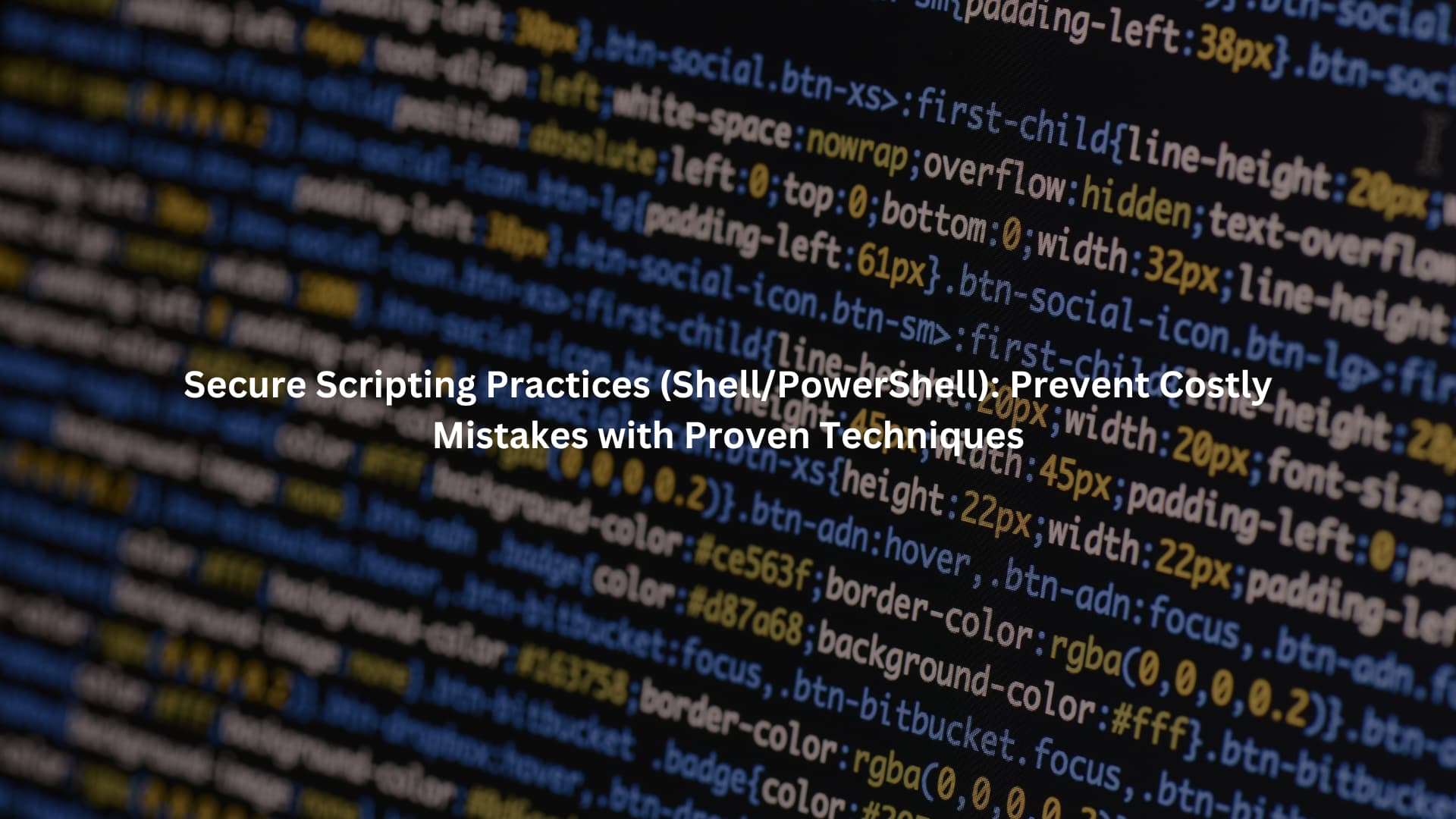
Secure scripting starts with recognizing that tiny details can cause massive problems. Forgetting to quote a variable, misusing input, or hardcoding secrets may seem minor, but these mistakes have brought down countless systems.
Whether you’re writing Bash scripts or PowerShell automation, every line of code carries weight. Good practices, like validating input, sanitizing variables, using least privilege, and keeping secrets out of scripts, aren’t optional; they’re essential. Strong scripts protect systems, weak ones expose them.
Keep reading to learn proven techniques for secure scripting in Shell and PowerShell that prevent costly mistakes before they happen.
Key Takeaways
- Validate everything. No exceptions.
- Don’t run stuff as root (seriously)
- Lock down those permissions, don’t get lazy about it
Secure Bash Scripting Techniques: Field Habits That Matter
There’s something about watching a system crash from a bad script that really drives the point home. And it’s usually the simple stuff that gets you. Scripts start small, they grow, and before you know it you’re managing critical systems with something you wrote half-asleep six months ago.
Using set -euo pipefail isn’t just some best practice someone made up. It’s saved countless systems from silent failures that could’ve turned ugly. A script that fails fast beats one that keeps running after things go wrong.
Quote everything. Every single variable. Even when you think it doesn’t matter. Because one day, it will. Someone’s going to input something with spaces or special characters, and that’s when things get interesting. Not the good kind of interesting. Good scripting habits like these tie directly into language-specific secure coding, where every detail counts for keeping systems safe. [1]
Bash Scripting Best Practices Checklist
- set -euo pipefail at the start
- Double quotes on variables (always)
- Check those inputs (regex is your friend)
- Stay away from root access
- Lock down permissions (750 or tighter)
- Use mktemp for temp files
PowerShell Security: Safer Scripting, Remoting, and Execution Policy
PowerShell’s got its own quirks. It’s powerful, yeah, but that power means you’ve got to be extra careful. Most folks leave execution policies wide open because it’s easier. That’s asking for trouble.
Sign your scripts. Every time. No shortcuts. When someone sends you a script, check the signature. Trust nobody. Even that script from Bob in IT needs checking. Especially that script from Bob.
Remote connections need proper setup. HTTPS, good certificates, proper logging. Skip any of these and you’re basically asking for problems. JEA isn’t just a good idea, it’s what keeps you employed when auditors come knocking.
PowerShell Security Tips
- AllSigned or RemoteSigned policy
- Sign everything
- HTTPS for WinRM
- Strict access controls
- Turn on all the logs
- JEA everywhere possible
Preventing Command Injection: Quoting and Validation in Shell Scripts
The classic mistake is failing to quote a variable, allowing an attacker to inject arbitrary commands. It happens more often than we like to admit, even among experienced engineers.
For any shell, whether Bash or PowerShell, always quote variables containing user input. In Bash: “$input”. In PowerShell: “$input” or use -ArgumentList to pass parameters safely. Never use eval or indirect variable expansion on untrusted data.
Validation is your friend. Whitelist acceptable input patterns, don’t just blacklist “bad” characters. If you’re expecting an integer, check it’s an integer. If it’s a filename, reject anything with slashes or control characters. We’ve seen attacks that use obscure unicode characters to bypass simple filters, don’t underestimate creativity.
Safe Input and Quoting Habits
- Always quote user input variables
- Validate against strict patterns
- Avoid eval, backticks, or indirect expansion
- Use parameterized commands or safer APIs
Secure Environment Variable Handling and Secrets Management
Environment variables are convenient, but they’re leaky. Everything in a process’ environment can be seen by the OS and, sometimes, by other users. Never store secrets or passwords in plain environment variables if you can avoid it.
When secrets are necessary, use secure secret stores, Windows Credential Manager, HashiCorp Vault, or similar. If you must use environment variables, limit their scope and unset them immediately after use. On Linux, restrict environment file permissions to the script’s user, like chmod 600.
In PowerShell, use secure strings. Convert them to plain text only at the last possible moment. We’ve watched secrets leak in logs and process lists, always think about where your values might end up.
Secrets and Env Var Security Tips
- Prefer secret stores over environment variables
- Restrict file permissions (chmod 600 on Linux)
- Unset secrets immediately after use
- Use PowerShell secure strings
- Never log secrets, ever
Validating Script Input Parameters: Bash and PowerShell
Credits: HackerSploitt
Input parameters are a double-edged sword. Flexible, but risky. Start by checking the argument count, $# in Bash tells you how many arguments were passed. Don’t just assume they exist.
Validate types and patterns. If your script expects a positive integer, reject anything else. Use [[ $1 =~ ^[0-9]+$ ]] in Bash, and parameter validation attributes like [ValidatePattern(‘\d+’)] in PowerShell.
Fail early and clearly. If input is wrong, print a specific error and exit. This isn’t just for security, it saves time for everyone who uses your scripts, including yourself.
Input Parameter Validation Checklist
- Check argument count before use
- Validate types and patterns strictly
- Fail clearly with error messages
- Use PowerShell parameter validation attributes
PowerShell Execution Policy Bypass: Risks and Realities
It might seem like setting a strict execution policy is enough, but any PowerShell user can bypass these policies with a single command-line flag. That’s why execution policy isn’t a security barrier, it’s more of a helpful speed bump.
Attackers (and sometimes admins in a rush) use -ExecutionPolicy Bypass to run unsigned scripts. This exposes systems to malicious code, so don’t rely on execution policy alone. Combine it with other defenses, AppLocker, constrained language mode, and endpoint protection.
Continuous monitoring is essential. Enable logging and audit script execution. We like to say, “Trust but verify,” but in practice, we mostly verify. [2]
Execution Policy Bypass Risks
- Users can bypass with -ExecutionPolicy Bypass
- Not a true security boundary
- Combine with AppLocker, JEA, RBAC, and endpoint protection
- Monitor and audit script execution
Avoiding Insecure Temporary File Creation: Using mktemp Safely
Temporary files are a favorite attack surface. Predictable file names invite race conditions and symlink attacks. Always use mktemp in Bash, which generates a unique, secure file name.
After creating a temp file, set restrictive permissions immediately. Clean up files after use, don’t leave sensitive data lying around. In our experience, temp files are often overlooked, yet they’re a gold mine for attackers.
Temporary File Security Tips
- Always use mktemp for temp files
- Set permissions (chmod 600 or stricter)
- Clean up temp files after use
- Avoid predictable names
Secure File Permissions for Scripts: Linux and Windows
File permissions are your guardrails. On Linux, scripts should generally be chmod 750, read/write/execute for owner, read/execute for group, nothing for others. For secret files, use chmod 600.
On Windows, use NTFS permissions. Give access only to necessary users. Avoid “Everyone” or “Users” groups for sensitive scripts and files.
Never store secrets or sensitive scripts in shared locations. We’ve heard stories about “public” folders that were anything but safe.
File Permission Best Practices
- Linux: use chmod 750 for scripts, chmod 600 for secrets
- Windows: use NTFS, restrict to specific users/groups
- Avoid world-readable or writable files
- Store secrets in secure locations only
PowerShell Remoting Security: WinRM and HTTPS
Remote PowerShell sessions are powerful, and dangerous if not configured wisely. Always set up WinRM to use HTTPS, never HTTP. Use a valid SSL certificate to prevent man-in-the-middle attacks.
Restrict which users or groups can connect. Use JEA to limit what remote users can do. Enable and monitor logging for all remoting activity.
We’ve seen breaches where remoting was wide open on HTTP, don’t let that happen to you.
WinRM Remoting Security Tips
- Use HTTPS with valid SSL certificate
- Never use HTTP for remoting
- Limit allowed users/groups
- Apply JEA for rights restriction
- Audit and monitor remoting activity
Principle of Least Privilege: Script Execution Rights and User Context
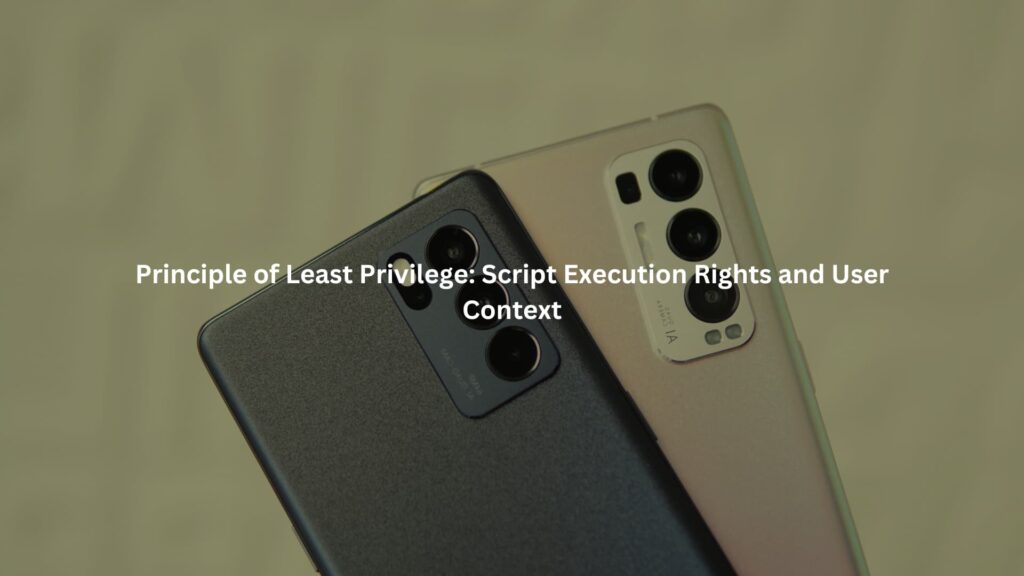
Scripts should run as the lowest-privilege user possible. Never run as root or Administrator unless it’s absolutely, provably necessary. Use dedicated service accounts with the minimum needed permissions.
Limit script access to resources. If a script is compromised, you want the damage contained. We’ve all cleaned up after a script that had too many rights, learn from those messes.
Least Privilege Habits
- Use dedicated, low-privilege accounts
- Avoid root/Administrator execution
- Limit resource access in scripts
- Contain potential damage from compromise
FAQ
How can input validation in Bash and PowerShell prevent command injection?
Improper input validation in Bash or PowerShell makes scripts vulnerable to command injection attacks. Always sanitize input strings and avoid unsafe patterns like piping user input directly into commands. In Bash, use quoting best practices and functions like printf instead of echo.
PowerShell developers should enforce strict input validation and parameter checks. Both environments should avoid eval or Invoke-Expression. These practices reduce script injection defense failures and prevent shell script exploits effectively.
Why is managing script execution policy and user context critical?
PowerShell security tips include setting a strong script execution policy and avoiding execution policy bypass risks. Scripts should not run with unnecessary privileges; follow least privilege scripting. Bash scripts should execute with minimal privilege and avoid running as root unless required.
Configure JEA principle or RBAC PowerShell for better access control. Improper script user context can lead to privilege escalation and unauthorized access. Restrict script execution rights using AppLocker or similar controls.
What are the safest ways to handle secrets and environment variables in scripts?
Never hardcode passwords in scripts. Use secure variable handling and encrypted passwords scripts when possible. In PowerShell, store credentials using powerShell secure strings or secure credentials vaults.
For shell scripts, use secure environment variables with restricted PATH environment security to block environment attacks. Secrets management scripts should apply immutable scripts and secure script deployment methods. Always clean up exported variables and temporary files securely to reduce export variable risks during automation workflows.
How do file permissions and temporary file handling affect script security?
Improper file permission security in Linux or Windows can expose sensitive data. For temporary file security, use mktemp usage tips to create files with restrictive permissions and clean them up afterward.
Avoid world-writable directories like /tmp without safeguards. Secure script automation should also involve binary path safety to prevent attacks from altered binaries. Ensure config file security by locking down permissions and enabling script integrity verification. Safe scripting in Linux starts with hygiene.
How can logging and code signing improve shell and PowerShell script safety?
Enable script logging PowerShell features such as transcript logging and auditing. Audit PowerShell scripts to detect unauthorized execution and script injection patterns. Use code signing importance as part of a trusted script sources approach for both shell and PowerShell.
Constrained Language Mode in PowerShell and AppLocker scripting security policies reduce the attack surface. Shell security policy should enforce immutable scripts and script integrity verification. Monitoring scripts regularly supports secure automation workflows.
Practical Advice: Make Security a Habit
Writing secure scripts isn’t about paranoia or box-checking. It’s about protecting your systems, your data, and your peace of mind. At our bootcamp, we emphasize habits over quick fixes. Always validate input, quote variables, use secure file and environment handling, restrict permissions, and monitor everything you can.
If you’re starting out, pick one habit and practice it until it’s second nature, then add another. Security isn’t a destination, it’s a way of working.
Want to turn secure scripting habits into real-world skills? Join our Secure Coding Practices Bootcamp for hands-on training, no fluff, just practical coding techniques that help you ship safer software from day one.
References
- https://medium.com/@heinancabouly/bash-secrets-i-learned-from-10-years-of-production-hell-93fe1dbff12a
- https://learn.microsoft.com/en-us/powershell/module/microsoft.powershell.core/about/about_execution_policies?view=powershell-7.5

